Internet Problems? Here’s How to Tell if It’s Your ISP’s Fault

Internet downtime impacts your work, interaction, or control of the home system. But whenever the internet connectivity issues become persistent, there are two sides to blame; you or your service provider.
Who is to Blame for Connection Problems?
Since smart home setups and remote work are becoming the new norm, our tolerance for internet problems is reducing drastically. Although connection loss is inevitable, you should learn common fixes whenever the problem becomes unmanageable and incessant. Most internet connection problems require a special line technician to intervene. However, you might have to wait longer for the home technician as appointments are spaced out depending on the number of complaints lodged.
The line technician differs slightly from the home technician who answers your house calls. The Line techs deal with issues on the main connection and the cable dropping to your home. It means that they will be the one to handle the wires passing near high voltage power lines and untangle the intersecting triangles of lines and cables. The complexity of this task requires a licensed technician and a considerable budget to pay them.
Are Connection Issues Emanating from My Side?
The first step before seeking technical assistance is to ensure that the problem requires special attention and that it’s not a blunder on your side. Besides, most ISPs will deny liability, especially if they realize that you rarely check your side. So, before you contact your service provider, ensure you make the following checks and document your findings as you examine all angles.
Test with Another Device
If the connection problem persists on your device, bring in a different device and test the connection. Try downloading or uploading files to gauge the internet speed. If the second device works, then the problem lies within the first device.
Since the issue is isolated on one device, shut it down completely and disconnect it from power. Wait for about half an hour and restart it for a reliable connection. If the issue persists or both devices experience the same connection problem, proceed with other checks below.
Disconnect the Router or Modem
The same power cycle process you did for your device can also work for the router/modem. It involves unplugging the router/modem from the power supply and waiting for at least 30 minutes before you can plug it back.
The modem has four lights that flash throughout the process. The four lights indicate the status of the following parameters: Downlink, Power, Internet Connection, and Uplink. These lights remain solid whenever their respective processes are successful. So, if one of the lights keeps blinking, it may indicate a fault.
- The power light is usually at the top and shows that the machine is powered/switched on.
- Downlink light is characterized by a drop-down arrow and indicates a successful connection with your downstream channels.
- The uplink light has an upward pointing arrow and indicates the connection to an upstream channel.
- The internet light appears like a globe and will keep blinking if there’s a failure with the network or the previous three lights.
Cable Quality
If you found no solution in the previous steps, you can check cable quality through the graphic user interface (GUI). Access the interface through the web and find information about cable power levels and signal quality. Try using your Wi-Fi connection or use your device’s ethernet port to attach to one of the modem’s ports. Follow the steps below to scrutinize the quality and performance of a standalone modem.
- Open your browser.
- Type your modem IP address on the address bar.
If you enter the address correctly, you will see a web page with the modem manufacturer’s logo.
- Navigate to the “Status” page.
Here you can analyze your levels.
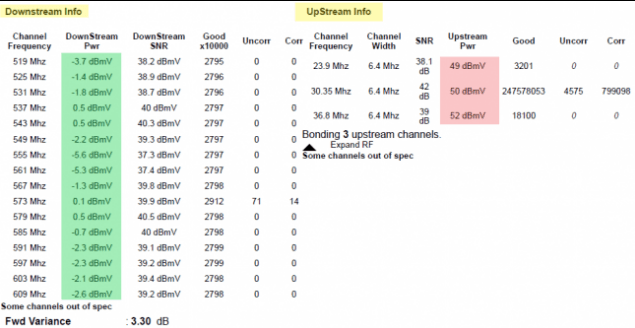
Power levels vary across modems, but the standard Downstream power levels should range between -7 to +7 dBmV (decibels relative to one millivolt). In comparison, the upstream power levels should stand between 38-48 dBmV.
You should note any power levels that go beyond the provided bracket. Recording higher upstream power means that the modem is experiencing low power levels, so it might need to work harder to maintain the power. The modem may even power cycle automatically and retry the connection when upstream power is excessive. This cycle causes a boot loop that hinders the modem’s capability to connect for hours or days.
Additional Checks
Whether or not you’ve found factual findings so far, you still need to conduct an environmental check to identify any other defect. These checks include outages in your area. Your ISP should have a contact line or social media platform to inform of any outages or service interruptions.
Check Overheating Issues
Modems work perfectly in a cool, dry, and ventilated place. Covering your modem with clothes or placing it on carpets may cause overheating. Therefore, ensure that you keep your modem away from excessive warmth or direct sunlight.
Signal Interference
Keep the modem and the cable away from other devices that may cause radio interference. The devices include refrigerators, air conditioners, microwaves, and other large appliances. Check whether the connection is affected when you power any of these appliances.
Cable’s Condition
The last thing you will want to trace before you seek technical assistance is the physical quality and placement of the cable line. If your cable runs openly inside or outside the building, trace its entire length keeping a sharp eye on things that indicate wear and tear. Physical deformities like sharp bends or cracked insulation could cause internet problems and require a cable replacement. Now you are equipped with some knowledge and have the checklist ready. You can use the two when requesting assistance from your ISP and possibly seek compensation for all your endured downtime.
