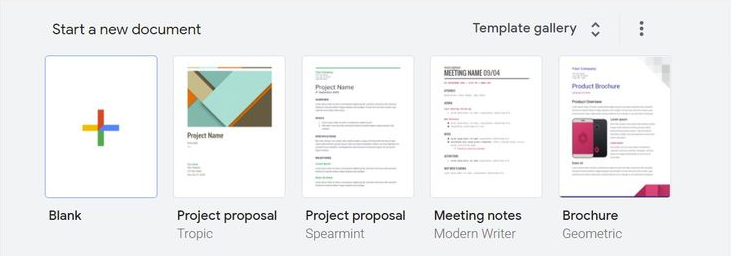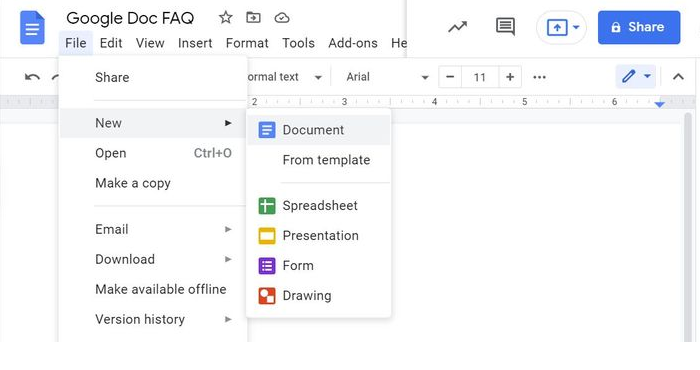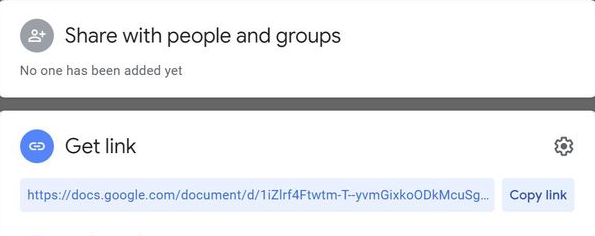What Is Google Docs?

Google Docs has become the most preferred free component of Google's online office suite. The service also offers more features than Microsoft Word, making it the most convenient way to manage your document. Here's is everything you need to know about Google Docs to use it like a pro.
What is Google Docs?
Google Docs is a word processor that enables you to create, share, and edit documents online through a PC or mobile browser. The main difference between Google Docs and Microsoft Word lies in the features. Notably, Google Docs leads in enabling shared online document editing in real-time from a browser. Note that other recipients of the shared documents won't require a Google account to access or work on the documents.
How Do I Use Google Docs?
Google Docs allows you to carry out any functions you would with Word documents, including creating new documents, sharing and using templates.
Create a Google Doc
Create a new Google Doc by following the steps below.
- Enter docs.google.com on a new tab.
- Log in to your Google account.
- Create a blank new document from the Google Docs start page or choose from the available templates.
4. Alternatively, you can click “File.”
5. Select “New.”
6. Choose “Document” or “From template” for similar results.
Save a Google Doc
The online office suite saves documents automatically to your Drive. So, you won't need to remember to save your copy.
Download Google Docs
If you want to download your Google Doc, click “File” and “Download” your preferred format.
Email a Google Doc
You don’t have to download your Google doc if you want to email it. Instead, follow the steps below on the Google Docs page.
- Click “File.”
- Choose “Email.”
- Select “Email this file” or “Email collaborators.”
- Choose your preferred file format.
- Input recipients’ email details.
- Click “Send.”
Share a Google Doc
Sharing a Google Doc is more straightforward than emailing it to other users. When you share the document with multiple users, they will view it in the same version reducing the chances of duplicating your work or creating conflicting copies. Remember that the document recipient doesn't need a Google account to access the shared document.
When you want to share the Google Doc, click on the “Share” button and choose available options. You can use the “Editor” default access level to enter email addresses or the names of the desired recipients. Also, you can change this to “Commenter” or “Viewer” by clicking the pen icon to the right.
Share the document with groups through the “Get Link” menu. This option enables you to share your private Google Docs with anyone. You can share the document within an organization using a corporate Google account. If you want to allow the users the “commenter,” “Editor,” or “Viewer” access, adjust those settings through the “Share with…” or Change” options.
Now click ‘Copy Link” beside the link and share it with anyone.