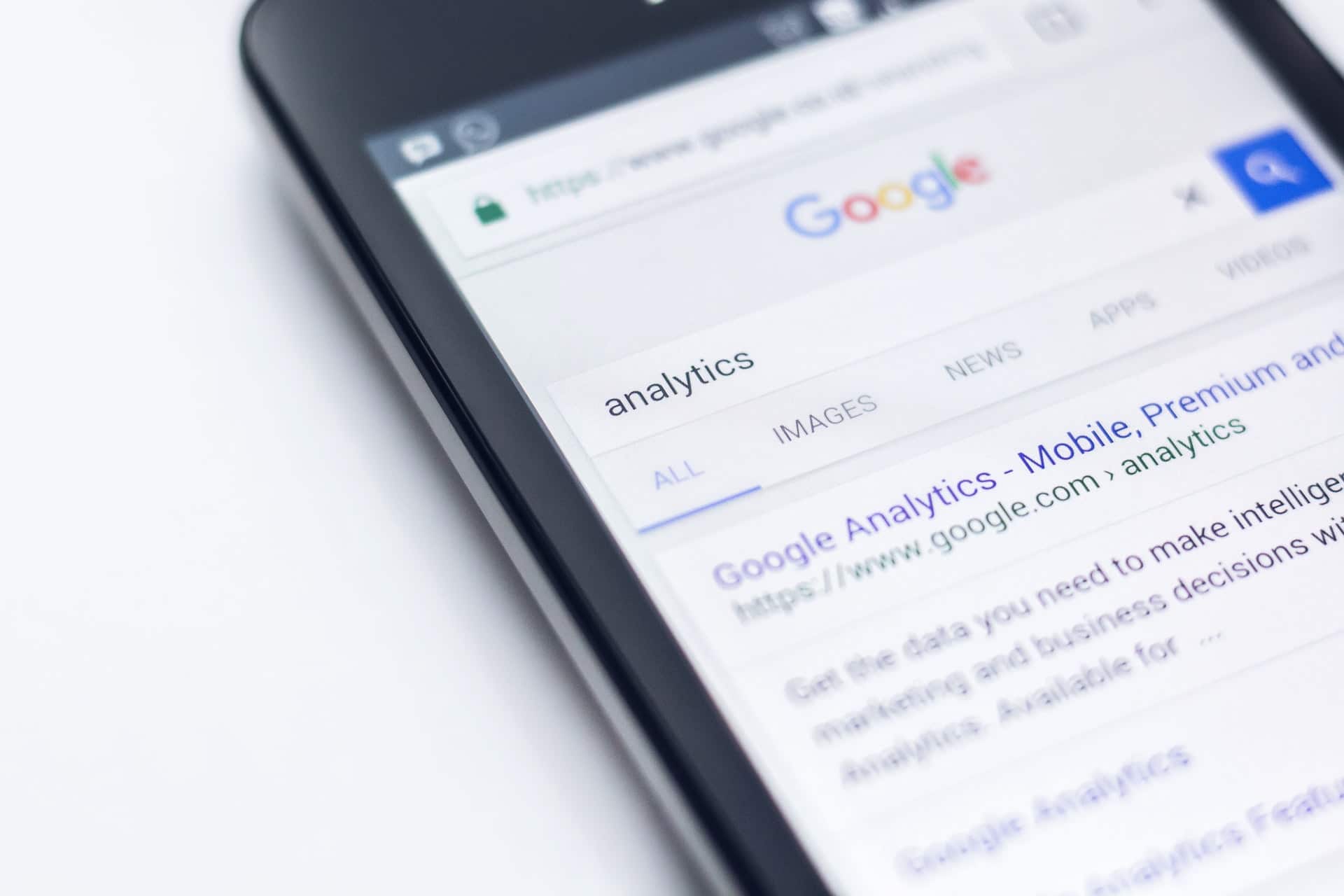Speed up Chrome by Changing These Changes
Chrome serves as a fantastic browser for a wide variety of people. It is a compelling browser that has quite a bit to offer. At the same time, Chrome does have a few drawbacks. You have probably noticed these issues but have been able to look past it because of the many benefits associated with Chrome.
Chrome has received a fair share of criticism as a memory hog. However, it is one of the most popular browsers. Some have complained that Chrome is no longer as fast as it used to be, and it is bogged down with tons of features and extensions.
Did you know that you can get the most out of your Chrome browse by initiating a few changes? Well, you can speed up your Chrome browser by changing these eight aspects:
1. Update the browser
Getting the latest software makes a significant difference when using the Chrome browser. Remember, Chrome is ever-evolving. Getting the newest version can be the most straightforward step whenever you want to speed up.
2. Check the browser tabs
Chrome browser tabs are helpful in operations like opening mixed product reviews, particularly when shopping online. This can be very useful when analyzing the performance capability of your browser when multiple tabs need to be opened.
3. Check the task manager
Remember, Chrome comes with an inbuilt tool that shows the amount of the computer resources like processor, RAM, and networking it consumes. Use the task manager when diagnosing the space consumed by these resources.
4. Block any autoplaying content
Get the free extension called AutoplayStopper to prevent animations and videos from running your browser. You may create a customized list of exceptions from specific sites.
5. Adopt hardware acceleration (videos)
Playing videos can be very demanding on your Chrome browser. However, the pandemic has made streaming the norm. You may stop videos from hogging your browser by turning on the hardware accelerator.
6. Check your browser extensions
Extensions determine the capabilities of your browser. However, they consume tons of resources. It is advisable to make a periodic review of your extensions to keep your browser checked.
7. Get a secure cleanup tool
Caution! This is exclusive for Windows users. Your browser could have fallen victim to malware that may launch unwanted pop-up ads, change your home page or alter with your default search engine. Windows users can prevent this by getting an anti-malware utility.
8. Reset your browser when these options fail
It is time to reset your Chrome browser if you have gone through these steps and things are still sluggish. Remember, initiating the reset process will not eliminate the essential elements like the saved passwords, search history, and bookmarks.
These different tips will certainly help you to make a difference in your Chrome browsing experience. If you are looking for similar tips like these, we will continue to update with more over time. We will cover a wide variety of these modifications so you can have a more seamless experience over time.