How To See What Private Info Your iPhone Apps Are Accessing
Most of the apps in your iPhone operate behind the scenes contacting internet domains and using sensors without your knowledge. The recently released iOS 15.2 introduces a shortcut where you can access a detailed report of all the activities and information accessed by the apps. Follow the steps below to access the shortcut and the report.
- Open “Settings.”
- Click “Privacy.”
- Scroll down and open “App Privacy Report.”
The screen will prompt you to a screen with a synopsis about the App Privacy Report and an option to turn the feature on.
After you activate the report, you will need to wait for a few days for the feature to gather enough data on what your apps have been accessing. However, if you had your “App Privacy Report” activated in previous iOS 15 versions, you should see a detailed report on the following;
App Network Activity- This report features all the internet domains that an app has contacted. This may include the domains that the app contacted directly or those recommended by other content within the app. For instance, a website might pull content from other domains depending on attached links and affiliation.
Data and Sensor Access- This report indicates the instances and time that an app accessed your iPhone’s location, media library, sensors, screen recording, microphone, camera, or contacts.
Most Contacted Domains- This report lists all the internet domains that an app has contacted the most. Note that multiple apps might use the high-ranking domains in this list to create your profile across different services or apps.
Website Network Activity– This report provides details about all the apps with a browser in them. Essentially, it details the internet domains accessed by all the websites you visited through such an app.
Click “Show All” to get a complete list and tap any entry to view all the details.
The Privacy Risk in App Privacy Report
Once you enable the “App Privacy Report,” you command your iPhone to keep all the records of internet activities. It means that you can easily review your activities across different apps over a certain period. So, if another person accesses your iPhone settings, they can see what you have been doing with your device just by clicking “Privacy.” The only way to avoid such instances would be to disable the App Privacy Report.” Here’s how to disable the feature.
- Open “Settings.”
- Go to “Privacy.”
- Select “App Privacy.”
- Scroll down to find “Turn Off App Privacy Report.”
- Choose “OK” on the prompt menu to delete all the activity reports.
Having said that, you can still keep the feature activated if your phone is always locked or if you rarely share it with others.


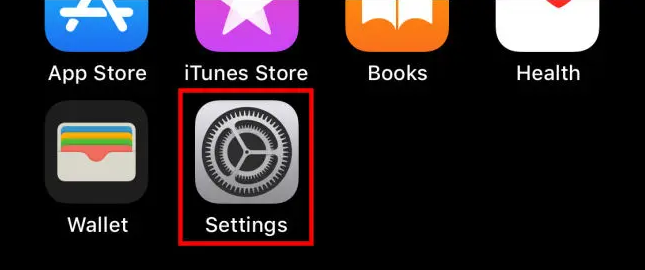
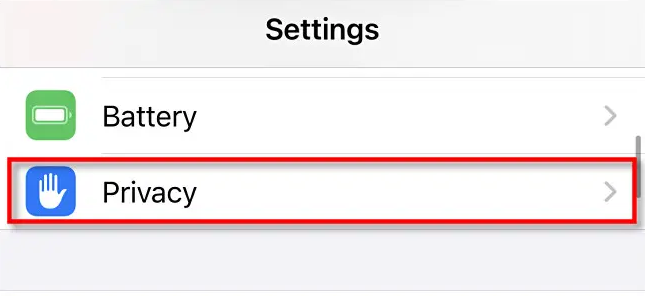
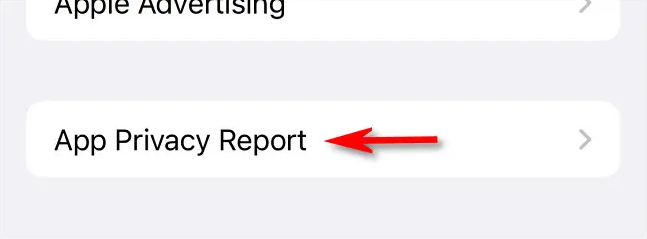
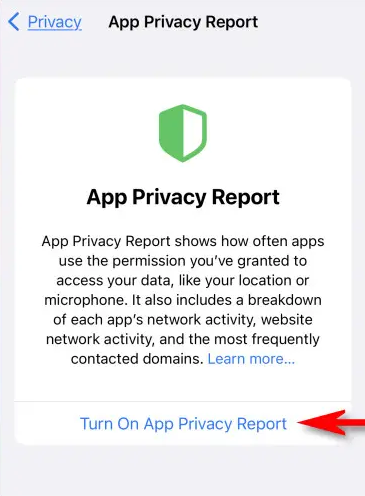
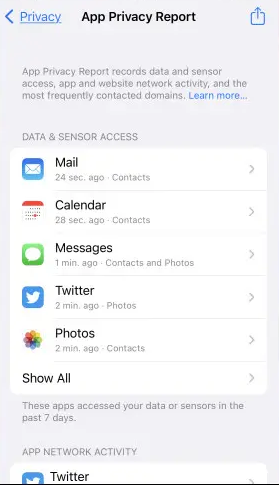 Click “Show All” to get a complete list and tap any entry to view all the details.
Click “Show All” to get a complete list and tap any entry to view all the details.