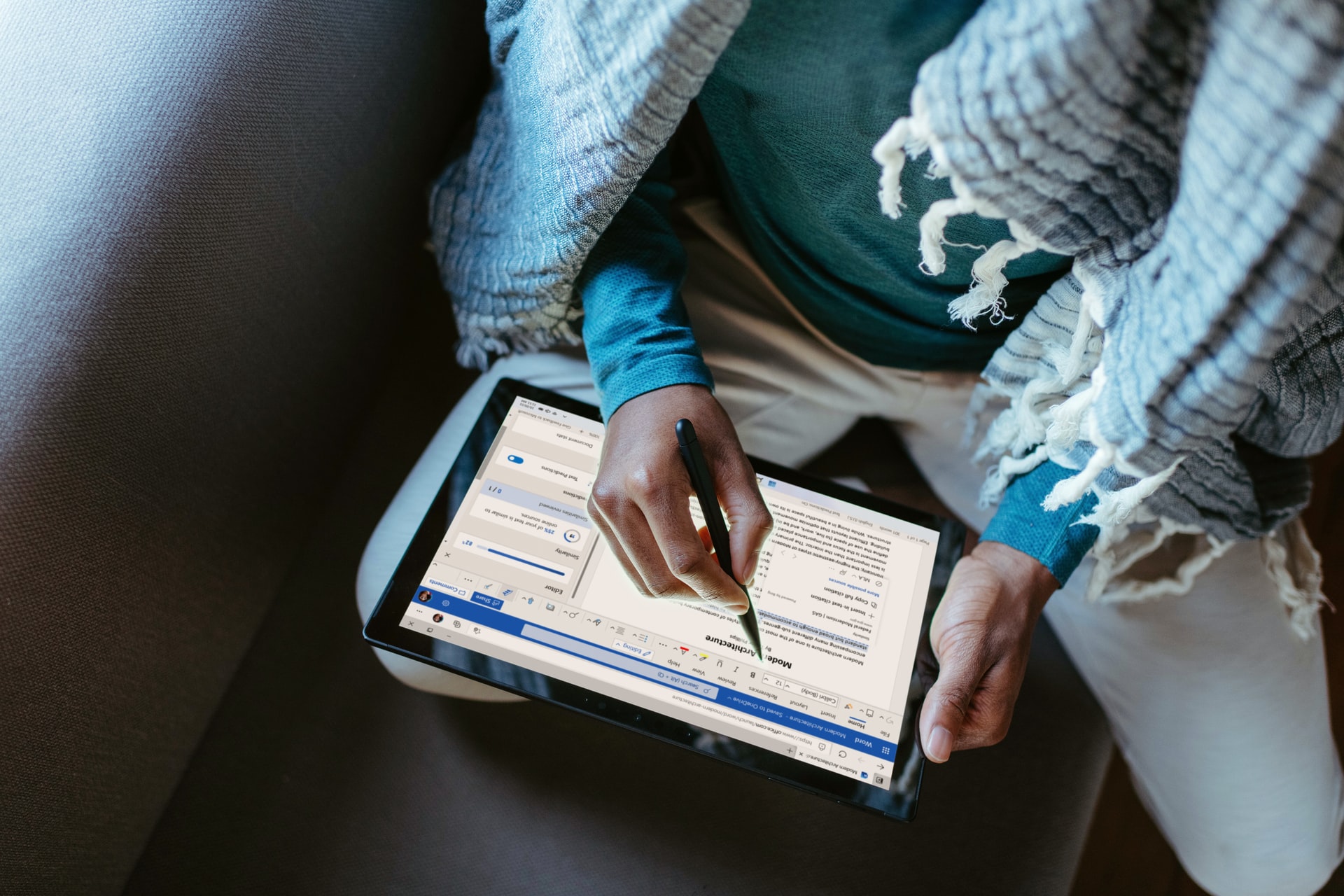How to Reduce the Size of a JPEG: 5 Ways
JPEG (pronounced ‘jay peg’)is the commonest image format on the internet and allows graphic designers and photographers to send visual files that are not too big but retain the original quality. You may need to resize your JPEG images when you need many pictures sent to your email or uploaded to your website.
It is likely that you will have to know this as it could be a basic in your journey.
Getting the right resizing procedure can play a great role in ensuring that your JPEG image retains its original qualities. Here are the five ways you may reduce the size of your JPEG image.
#1 Use an image resize website
The internet will allow you to access tons of websites that will enable you to upload and resize your images easily. The advantage here is that you can upload and resize multiple JPEG images at a go.
To access the resize websites, you may Google “resize JPEG,” and voila, the internet will provide you with options to resize on your computer or smartphone.
Here are a few websites that will help:
- resizeimage.net
- picresize.com
- resizeyourimage.com
#2 Use Paint (for Windows)
You may use Paint software from your Windows operating system to resize your JPEG images. In this case, you will start the resizing process by copying the image file. Here are the steps to follow when resizing your JPEG image:
- Open the image in Paint (the free image editor)
- Select the print (to the point you want to resize
- Click the ‘Resize’ button in the Home tab (you may also press Ctrl+W)
- Use the resize fields (by percentage or pixels) to change the size of the JPEG image.
- Remember, Paint will maintain the JPEG image’s original aspect ratio
- The final image will be blocky if it is made larger than the original
- Click “OK”
- Drag the canvas edges that match the resized image
- Save the resized JPEG image
#3 Use Preview (for Mac OS X)
Mac OS X users also have the option to compress their JPEG files. Here is the process to follow when compressing your JPEG files on Mac OS X:
- Please make a copy of the JPEG image file (it will act as a backup)
- Open the JPEG image (original) in Mac OS X’s Preview app (the app opens by default whenever you double-click the file)
- Select “Adjust Size” by clicking the Tools menu
- Select the units you want to use by clicking the drop-down menu
- Adjust the width or height of the new image
- Click out the new file size
- Apply the changes by clicking “OK.”
- Save the file
#4 Use iPod, iPhone, or iPad Touch
iOS devices don’t have an in-built way to resize your JPEG pictures. However, you may adopt the following applications from the App Store:
- Desqueeze
- Resize it
- Image Resizer+
#5 Use an Android Device
Like iOS devices, Android devices do not have in-built applications that will help you resize your JPEG images. However, you may use Google Play Store to download the following apps for resizing purposes:
- Reduce Photo Size
- Photo & Picture Resizer
- Image Shrink
- Resize Me!
See, there are many different resources available to reduce the size of a JPEG and it is likely free!