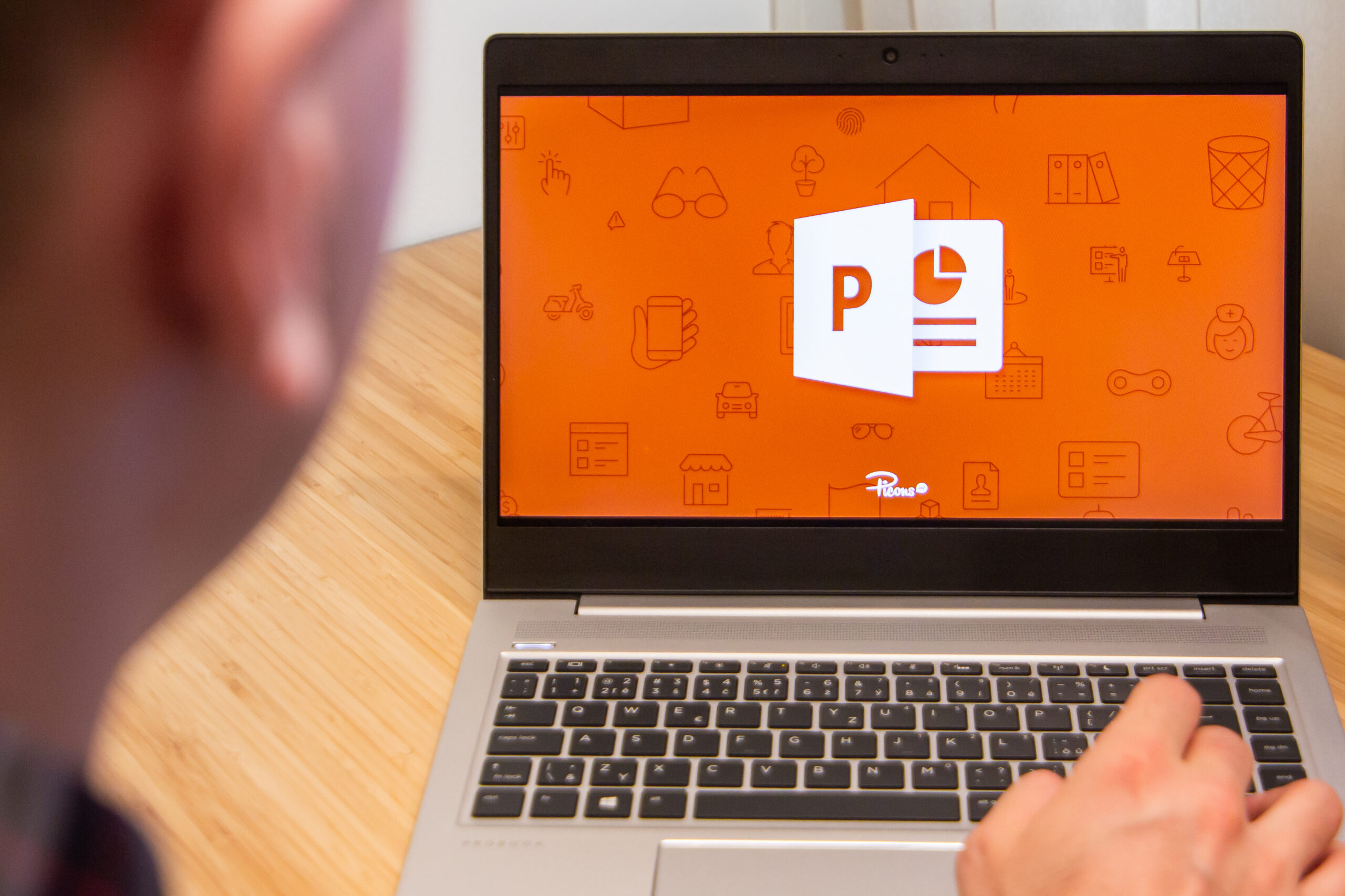How to Animate a Still Slide Background in Microsoft PowerPoint
If you want to improve the Microsoft PowerPoint slideshow appearance, work on the background by using a unique pattern, gradient, color, or inserting an image. Similarly, you can animate the background to make it more appealing.
Creating a still slide background is easy if you use Microsoft PowerPoint on Mac. The feature adds subtle movements to the image to avoid causing distractions to the message.
How to Animate Background in PowerPoint
The first step in the animation process involves setting an image as the background in your PowerPoint. You can skip the first step below if you already have an image on the slide.
- Click the “Insert” tab on the top left.
A drop-down menu will appear with all possible sources of your preferred image.
- Choose the image source.
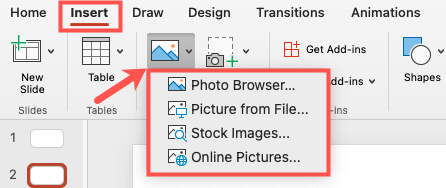
- Once you’ve selected the image on the slide, click the ‘Picture Format” tab.
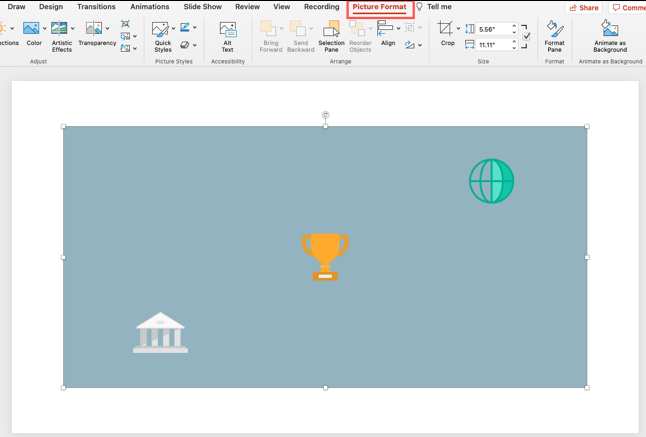
- Select the “Animate as Background” option on the top-right corner of the ribbon.

A new numbered window will appear with points to determine the image’s motion path.
- Select the important points on the image.
- Click “Apply.”
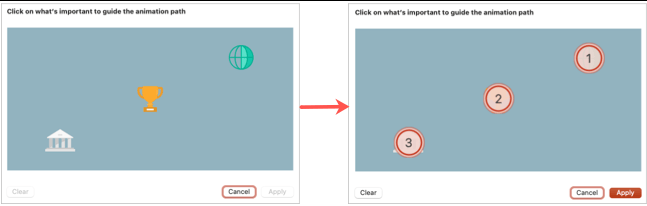
Note that you’ll need to crop or resize a portrait image into the landscape to cover the entire slide as a background.
- Click “Play from Current Slide” on the Slide Show tab to view the animation.
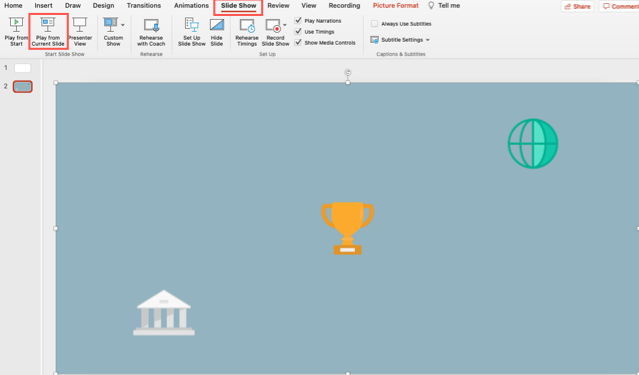
The image should start moving from the points you selected. Notably, the animation’s subtlety is perfect when you have elements or texts on the slide.
Select the image and resume from step 3 above if you want to make some changes. Be sure to hit the “Apply” tab to implement the changes.