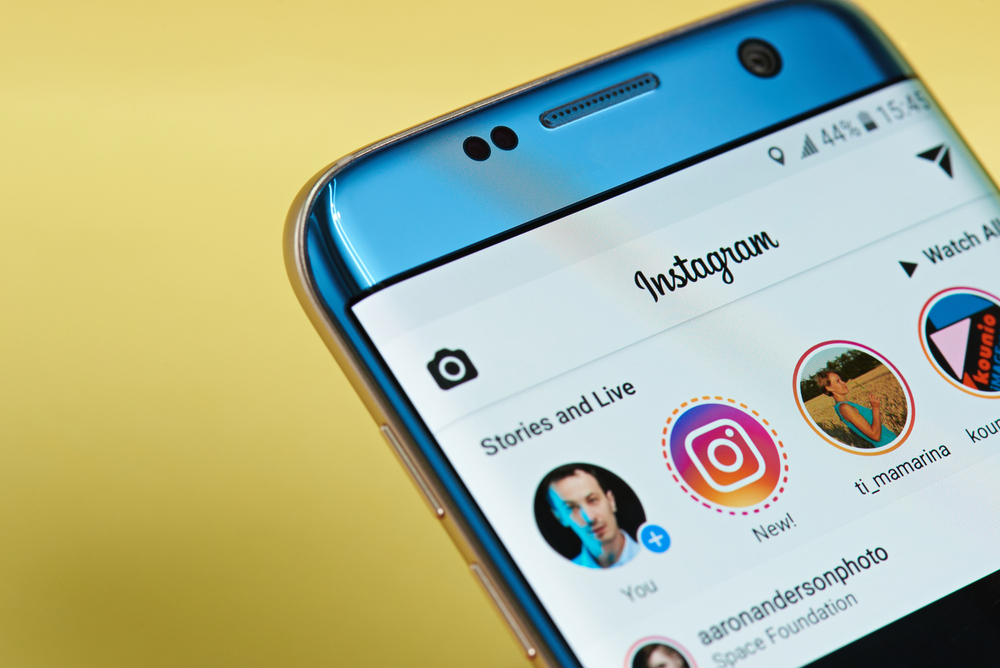8 Tips to Enhance Instagram Privacy
Could you be sharing too much information on Instagram? We have tips to help you make the account more private.
The rapid growth of social networks has made sharing information a risk. About half of your followers on these accounts may be strangers to you, and who knows? Some could be cyberstalking.
The risk is high on media-only sites like Instagram, where you must upload videos or pictures to connect with other users through the “Explore” tab.
Nonetheless, you can apply any of the eight tips discussed below to enjoy a private experience on your Instagram account.
- Set The Account to Private
Make your Instagram account private to hide it from the huge user base. You can pick users who can view your posts or follow you.
Follow the steps below to make your Instagram profile private.
- Launch Instagram on your device.
- Tap “Settings.”
- Select “Privacy.”
- Turn on the “Private Account” option.
- Select “Switch to Private” in the pop-up menu.
Your Instagram account is now private, but existing followers won’t be affected. Therefore, you may want to review the followers’ list to ensure that only the right people can access your posts and information. Select “Review Followers” from the pop-up menu to pick followers.
- Unlink Your Facebook Account
If you’re active on Instagram and Facebook, it’s common to link the two. The former helps you share updates with people from all walks of life, while the latter keeps you in touch with family and friends.
So, if you want a more isolated Instagram experience, you should unlink the Facebook account from Instagram. As a result, strangers won’t get crucial data from both profiles. Your Facebook friends won’t know of any activity you perform on Instagram and vice versa.
Here’s how to unlink the two accounts.
- Launch Instagram.
- Go to the Instagram Profile Page.
- Locate and tap the hamburger icon on the top-right.
- Select “Settings.”
- Click “Accounts Center.”
- Select “Accounts and Profiles.”
- Find and select the linked Facebook account.
- Select “Remove from Accounts Center.”
- Hit “Continue.”
- 10.Finally, select “Remove (Your Facebook Account)” to complete the process.
- Post Carefully
If you want to restrict people who can see or share your stories, there’re plenty of options to do that. Follow the steps below to block any user from viewing your stories.
- Launch Instagram on your device.
- Go to “Settings.”
- Select “Privacy.”
- Click “Story.”
- Find and select “Viewing.”
- Block users from viewing your posts by adding them to “Hide Story From.”
- Click “Done.”
You can also block users from resharing or forwarding your stories as direct messages. If your Instagram account is public, you can ban replies from some users by scrolling down to the “Sharing” section and disabling “Allow Sharing to Story.”
- Pick Your Friends Carefully
The downside with private profiles is a low follower count. This means leaving some friends or relatives out, which could lead to questions when you meet personally or through other means.
The best way to address the issue is to create a “Close Friends” list with a set of users who can access your stories. This way, you won’t upset other Instagram followers, and you’ll feel okay sharing personal data without worrying about stalking.
Here’s how to create a Close Friends list.
- Launch Instagram on your device.
- Click on the hamburger menu on your profile.
- Click “Close Friends.”
- Select “Get Started.”
- Search the right friends through the search bar or the “Suggested” list. The suggested list includes people you frequently interact with.
- Click “Create List.”
Once you create the list, you can select the “Close Friends” option when publishing your story. Note that you can remove a person from the Close Friends list.
- Control Comment
Instagram comes with occasional spam and negativity like other popular social media platforms. So, if you suffer any of these frequently, try changing your comment settings.
On Instagram, you can control who comments on your stories. In this case, you can create a whitelist for people who can comment on your posts. Similarly, you can create a blacklist to prohibit some users from commenting on any of your posts. Simply go to “Settings,” “privacy,” and then “Comments.”
Moreover, you can set filters to hide offensive words in the comment section or manually add specific words that Instagram should block.
Below are the steps to create filters.
- Open “Settings.”
- Select “Privacy.”
- Enter “Hidden Words.”
- Open “Custom Words and Phrases”
- Click “Manage List.”
- Enable “Hide Comments” to filter the words and phrases.
- Turn Off Activity Status
Unlike WhatsApp or Messenger, Instagram DMs are useful for forwarding memes and pictures to other users. So, you don’t need to keep your last-seen status public. To disable the last-seen status on your account;
- Open “Settings.”
- Click “Privacy.”
- Select “Activity Status.”
- Turn off “Show Activity Status.”
- Hide Your Location
Your whereabouts is a piece of sensitive information vulnerable on social media platforms like Instagram. Avoid granting GPS permission to the platform or geo-tagging your posts to be safe.
Follow the steps below to hide your location on Android.
- Open the “Settings” app.
- Click “Privacy.”
- Select “Permission Manager.”
- Click “Location” to see apps that access your whereabouts.
- If you see Instagram on the list, click on it.
- Select “Don’t Allow.”
Follow the steps below to hide your location on iOS.
- Open Settings.
- Find Instagram in the app section.
- Select “Location.”
- Open “Allow Location Access.”
- Select “Never.”
- Disable Automatic Posting
When you’re tagged in videos or pictures, Instagram automatically adds them to your profile. Sometimes, the posts are spams or videos you wouldn’t want to appear on your profile.
Here’s how to review the automatic posting settings.
- Open “Settings.”
- Click “Posts.”
- Enable “Manually Approve Tags” to choose who can tag you.
This way, videos and pictures you’re tagged in won’t automatically display in your profile.
Make Your Instagram More Private
Apply the measures discussed here to enjoy more privacy on Instagram. While these may not address all the loopholes Instagram uses to spy on you, they improve privacy and make your experience worry-free. However, if you’re still uncomfortable with the Instagram experience even after trying out these tweaks, you better leave the platform altogether.