5 Critical Stats Every PC Gamer Should Monitor
You know how well your PC works when you use it. Therefore, you need to understand
several functions of your desktop if you want to use it for gaming (even if workwise you offer Flutter app development services. Check whether your PC can withstand the demands of games and know which parts need to be replaced and when. Unlike consoles, the PCs are rarely tested and retested, making it crucial to check degrading components whose performance worsens over time. Below, we’ve highlighted five critical statistics that you should watch to keep your PC humming along and notify you when it’s time to replace or fix something.
- Your Hardware Temperature
The gaming PC temperature is a critical factor you must always keep in mind if you want the best experience and avoid the worst that could happen when your PC overheats. In most cases, overheated hardware leads to game crashes, stuttering, or a crash on the whole system. Some machines will even shut down when the heat gets too extreme.
Besides, the evolving gaming world is introducing new hardware that requires constant monitoring. Most of the entry-level hardware could have faults yet to be discovered even by the manufacturer. For instance, the surprise problems experienced in Nvidia’s GeForce cards emerged while playing Amazon’s New World MMO. The manufacturer later discovered that the early RTX cards had power draw issues and faulty solder joints, making them crash indefinitely. It shows that users may have prevented some of the cards from dying if they had kept a closer eye and noted their high temperature.
To avoid this and other related issues in your gaming PC, you should focus on two critical components related to temperature: The GPU and the CPU. These are the main drivers of heat and the number one cooling priority. Ensure that the CPU remains under 80 degrees Celsius, and the GPU should not exceed 85 degrees Celsius. However, you need to confirm this with the manufacturer as the limits may vary depending on the specific model. Nonetheless, it’s advisable to maintain a realistic safety margin below the stipulated one, leaving an allowance of about 10 degrees Celsius. If you notice that your PC can’t bear the set temperatures, then you may want to change your system’s cooling system or adjust the set allowance.
One way to monitor your PC’s temperature without downloading software is through the “Task Manager.” Follow these steps to have a look at the GPU temperature.
1.Open “Task Manager.”
2. Click “Performance.”
3. Scroll the left column and find the GPU section at the bottom.
Here, you can see your graphic card’s temperature.
4. Click on it to open the “Resource Usage” graphs and other statistics related to temperature.
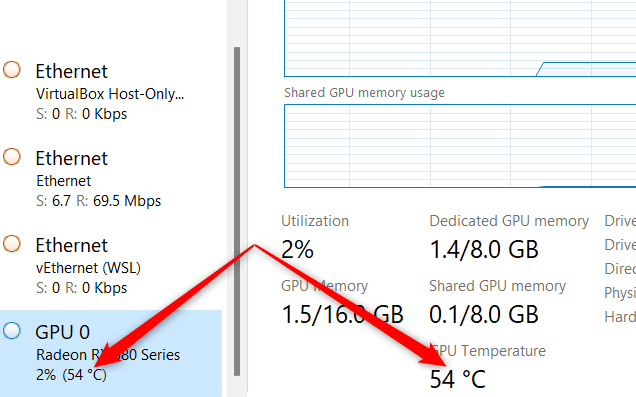
However, the process might prove challenging, especially in-game, as you can’t see what’s happening unless you have a second monitor.
You can use a more accessible monitor while in-game such as the Radeon Software, to overlay different statistics, including GPU temperature, GPU power draw, and CPU utilization. If you are a Nvidia fan, you can get the information through its GeForce Experience by hitting “Alt+R.” Note that the feature includes a Performance Overlay. Additionally, if your AMD graphic card has Radeon Software installed, you can open the overlay through “Ctrl+Shift+O.”
The Afterburner will help you monitor the CPU temperature. However, if you want to monitor your CPU heat outside of gaming, you can try options like HWiNFO, HWMonitor, or Core Temp, which are free and show the per-core temperatures in the system tray. You can also get a CPU liquid cooler with RGB lighting that displays specific colors to reflect different CPU heat levels.
- Your PC Frame Rates
Once you check and confirm that the temperature is within a safe range, move on to the frame rates. Your understanding of the frame rate will guide you on whether to dial the graphics from Ultra to High or lower. The speed can also help you detect any problems when your system struggles to hit the ultimate standard as expected. If the Frame per Second (FPS) is too low, your game experience suffers exponentially and the visual output won’t be that appealing.
As discussed here, you can use Nvidia’s GeForce Experience and AMD Radeon Software to monitor the frame rates. There’s also the built-in Xbox Game Bar which is now updated to a full-featured overlay just like Nvidia and AMD. To monitor the frame rate through the Game Bar, press “Windows +G” on the keyboard followed by the pin icon on the window that appears.
- Hard Drive Status
One more key statistic that you need to keep an eye on is the health of your PC drive. In most cases, you start checking for this stat after you have used your PC for some time since new drives haven’t experienced any wear and tear. However, since most of these drives are new entrants in the market, it’s crucial to monitor the new ones in the first weeks to detect any defect and capitalize on the warranty.
You require third-party software to monitor the health of your disk as Windows hasn’t provided a shortcut to access the tabs on a graphical program yet. Most drive makers such as Crucial Storage Executive or Samsung Magician have their own drive health monitoring software. Also, the CrystalDiskInfo offers an easy and quick way to access your PC drive health information, as in the image below.
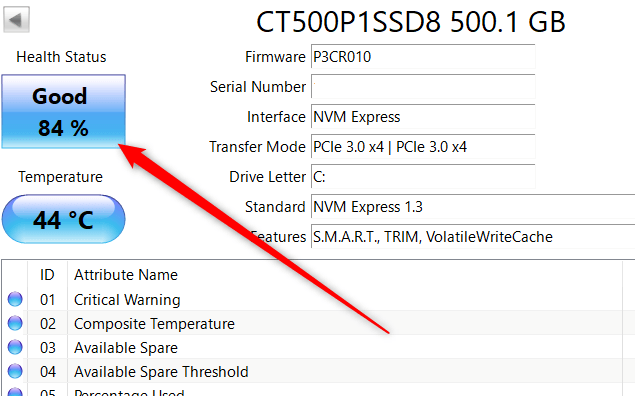
The software should indicate your drive’s status to decide whether to carry on or start looking for a replacement.
- Software Activities
Unlike game consoles, PCs do not reserve all resources once you launch a game. When playing any game using your PC, the software remains active in the background even if you’re using the full-screen mode.
You can easily tell which of all the programs in your PC are likely to slow down your gaming experience. Activities such as extracting files from the archive, encoding video, and downloading large files with a BitTorrent client can overwhelm your system and slow processes. Of course, some games will work seamlessly if you just squeeze some resources, but you may want to shut all non-essential programs when you launch your game.
The Task Manager will help you determine the program affecting your system the most. You access the “Task Manager” by right-clicking the taskbar. Use it to check the programs that consume more resources. The image below shows low RAM and CPU usage. You identify the applications using up any of these by clicking their respective column as it appears in the Task Manager.
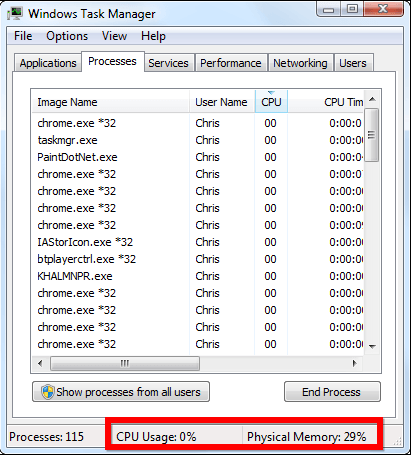
Another quick way to tell if your system is overwhelmed by background programs is through the hard drive light (shown below). If the light is flashing at a high rate, it means the hard drive is grinding away.
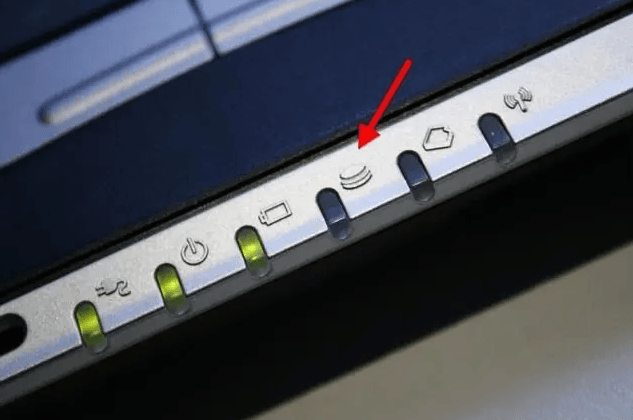
Keeping the network bandwidth in check is also crucial to ensure that you experience no problems in online games. File downloaders and programs like BitTorrent client could be using up your PC’s input and output time and saturating your internet connection.
- Antivirus Expiry Date
If you use your PC for gaming, it means that you’re naturally online most of the time. Most of the pages you access, and the gaming patches online require you to download from the internet. This comes with risks, as anything you download to your PC could infect the device with lots of viruses.
Once a virus or malware infects your PC, its performance will dwindle and eventually affect your gaming experience. To some extent, the infected PC may start misbehaving or even crash. Other risks associated with using an infected PC include exposing your credit card and home address information to cybercriminals.
Therefore, you need to ensure that your PC has an updated antivirus to keep information and device safe from online risks. Sure, you may have to part with some bucks but isn’t safety and privacy your number one priority?
Most PC users are used to installing the free antivirus software readily available online. Most of these users think they shouldn’t worry as they have no banking account to protect. However, they don’t take long to realize the value of paid antivirus software. Of course, you can survive on free antivirus from reliable and reputable companies like Avira, Avast, and AVG if you don’t download stuff online.
However, you’ll still need a paid antivirus if you use your PC for online gaming or purchase. This type of antivirus software is more robust against the different forms of threats and malware. Most importantly, ensure that you check the efficiency of the software to evade the stress associated with malware and viruses in gaming PCs. You need to monitor numerous stats on your gaming PC, but these five are the most crucial to help you get the most out of your gaming rig.

