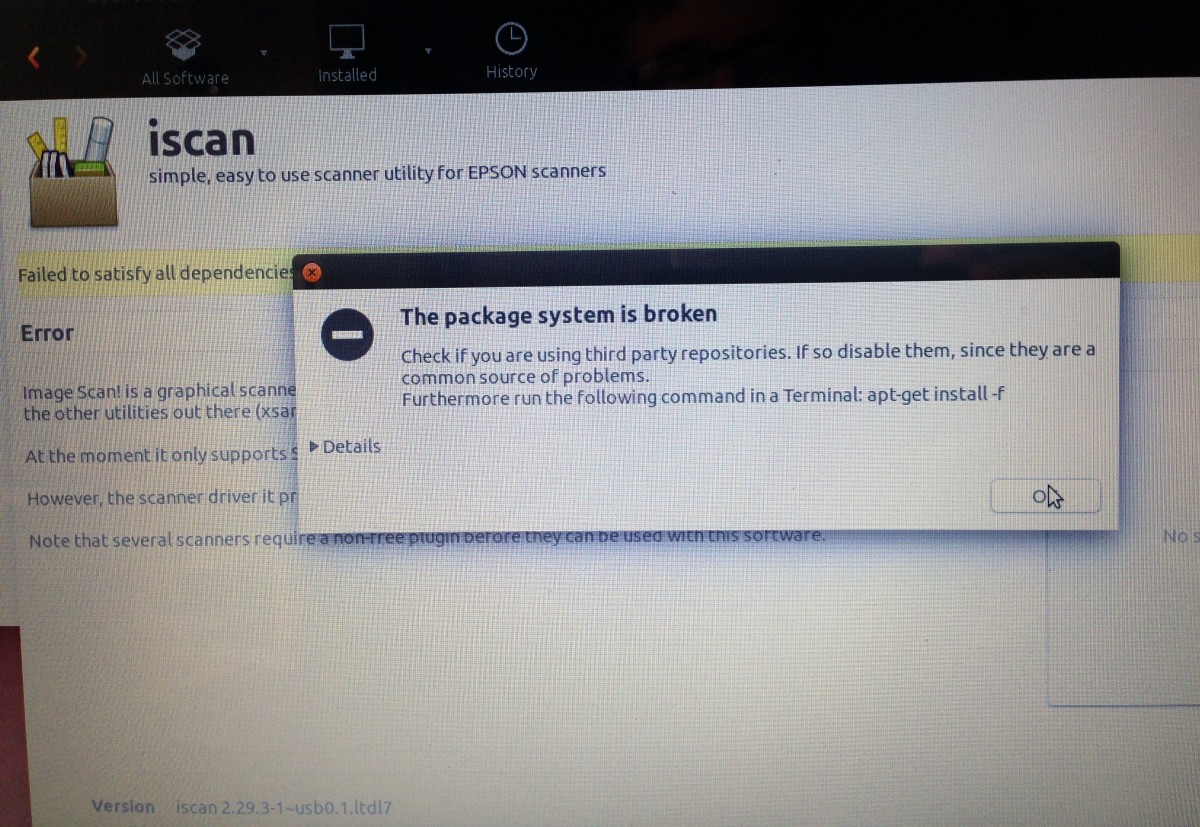Transfer Between Linux and Windows
The Linux Operating system is gaining traction for professional and personal use across the globe. However, Windows remain the go-to operating system for most users, making it imperative to learn quick and easy ways to share files between the two. This article simplifies four methods to share files between Windows and Linux effortlessly.
Share Files through Secure Shell (SSH)
Running SSH in your Linux system supports the Windows (client) connection requests. Follow these steps to set up the server.
- Open the terminal, update, and upgrade the operating system.
- Install the OpenSSH server.
- Confirm that the server is running through this command.
You will need to download an SSH client such as PuTTY’s on your Windows before transferring data to Linux. PuTTY incorporates tools like the secure copy protocol (PSCP) to ensure that your file transfer between the two systems is secure. Also, confirm your Linux device’s IP address through this terminal;
IP addr
After the devices establish your connection, use the following input.
c:\pscp c:
ome\path\to\a\file.txt user@remoteIP:\home\user
ome\path
ewname.txt
This command will prompt you to your Linux password prior to the sharing.
Use the command below to share files from Linux using the same SSH session.
c:\pscp user@remoteIP:\home\user
ome\file.txt .
Be sure to include the last lone period, or else the transfer won’t succeed.
Using Secure File Transfer Protocol (SFTP) for Linux to Windows File Sharing
Transferring files through the SFTP also applies for the SSH support. However, in this case, you won’t have to copy and enter typed commands. Instead, you will use a more straightforward mouse-driven user interface.
First, install a compatible FTP app such as FileZilla (or any other app with SFTP support) on Windows. Also, ensure that you start the SSH server on your Linux machine prior to commencing the process.
Now share the files using the following process.
- Open a new site on Site Manager
- Input suitable protocols for the app
- Find Host and add the client IP address
- Set a name and password
- Select Normal on Logon Type
- When you are all set, hit Connect
Note that you can also drag files from Windows and drop them on Linux through the FTP app.
Use The File Syncing Program to Share Files Between Windows and Linux
The file syncing program manages Linux and Windows connections through an encrypted key. You only need to install the app for both PCs, nominate a sync folder, and create the key to allow data to sync seamlessly. Below are two of the most popular options for this process.
- SyncThing: This app is compatible with both operating systems and offers all features freely.
- Resilio Sync: The rebranded BitTorrent Sync is ubiquitous on online platforms and has a paid version. However, you can go for the free version if you are syncing only two devices.
Mount A Virtual Box in Linux
The virtual machine software (VM) allows users to run different systems together instead of running separate PCs. It means that you can use VM to transfer files between Linux and Windows simply by creating a virtual shared data-syncing directory. If you are running both Linux and Windows in a VM, the VirtualBox is ready to share. However, you’ll need to have the Guest Additions installed on the VM before you proceed. Follow these steps to transfer files.
- Open the VirtualBox Manager and select VM.
- If the VM is running, choose Devices then Shared Files/Folders. Otherwise, select Start and then Headless Start.
- Ensure the VM is running by now and right-click
- Select Shared Folders under Settings
- Click Machine Folders
- Right-click and select Add folder
- Find your preferred directory under the Folder Path
- Choose a name and hit OK
- Check the Auto-Mount box to ensure that files are shared whenever you run VM.
10. Confirm and exit by clicking OK again
Now reboot, and the virtual machine is ready to transfer data between the two operating systems.
The growing popularity of the Linux operating system makes it vital to understand the easiest and most effective ways to share files with others, such as Windows. For that reason, the ideas discussed here will help you operate different devices efficiently. Try out these methods and establish one that works best for you.