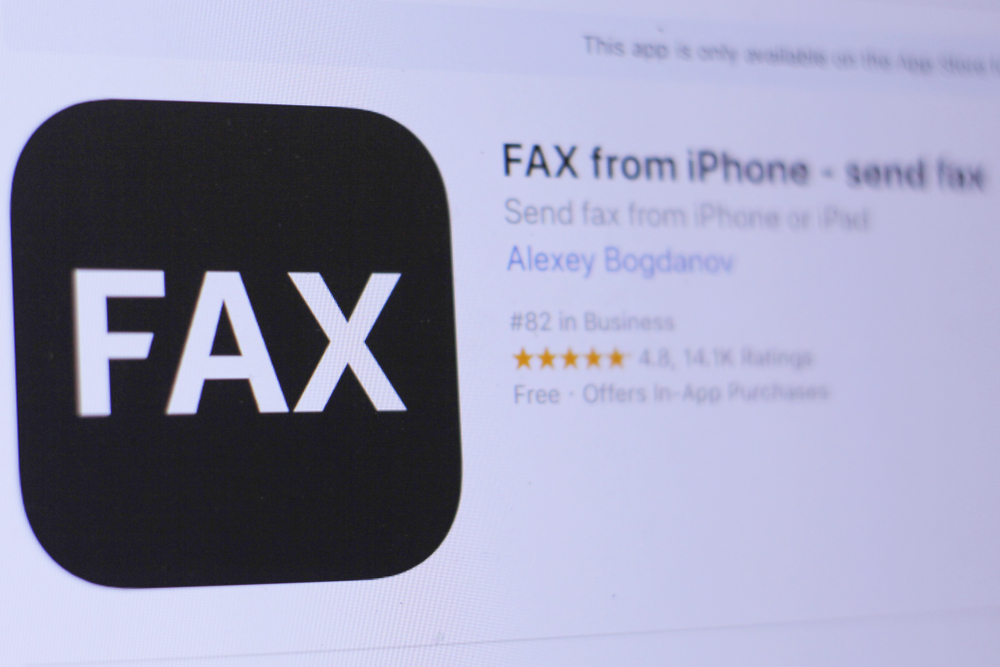Streamlining Faxing on Your iPhone: A Guide to Using Fax App
In a world where digital communication reigns supreme, the notion of faxing might seem antiquated. However, the need for faxing still persists in many industries and scenarios. Fortunately, with the advancement of technology, faxing has evolved beyond the traditional fax machine to become more accessible and efficient, especially with the help of iPhone apps like Fax App.
Understanding Online Faxing:
Online faxing, also known as internet faxing or e-faxing, enables users to send and receive faxes through the internet rather than relying on bulky fax machines and phone lines. This modern approach to faxing offers several advantages, including:
Convenience: Online faxing allows you to send and receive faxes from anywhere with an internet connection, eliminating the need for physical fax machines.
Cost-Effectiveness: With online faxing, there’s no need to invest in expensive fax machines, paper, or ink cartridges. Subscription-based fax services often offer affordable plans tailored to your needs.
Environmental Friendliness: By reducing paper usage and eliminating the need for physical fax machines, online faxing contributes to environmental sustainability.
Security: Many online fax services employ encryption and secure transmission protocols to ensure the confidentiality of your faxed documents.
Utilizing Fax App on Your iPhone:
Fax App is one such iPhone application that simplifies the faxing process. Here’s a step-by-step guide on how to utilize Fax App for your faxing needs:
Step 1: Install Fax App
Begin by downloading and installing Fax App from the App Store on your iPhone. Once installed, launch the app to initiate the setup process.
Step 2: Account Setup
If you’re a new user, you’ll need to sign up for an account with Fax App. Provide the required information, such as your email address and password, to create your account. If you already have an account, log in using your credentials.
Step 3: Send a Fax
To send a fax, tap on the “Send Fax” option within the app. Select the document you wish to fax from your iPhone’s storage or use the built-in document scanner to capture a new document. Enter the recipient’s fax number and any additional details, such as a cover page, then hit send.
Step 4: Receive and Manage Faxes
Incoming faxes will be delivered directly to your Fax App inbox. You’ll receive notifications for new faxes, allowing you to view, download, or forward them as needed. The app organizes received faxes for easy access and management.
Step 5: Customize Settings
Fax App offers various customization options to tailor your faxing experience. Adjust settings such as notification preferences, contact management, and security settings to suit your preferences.
Conclusion:
Fax App simplifies the faxing process on your iPhone, offering convenience, cost savings, and environmental benefits. Whether you’re a business professional or an individual user, embracing online faxing through apps like Fax App streamlines communication and enhances productivity in today’s digital landscape.