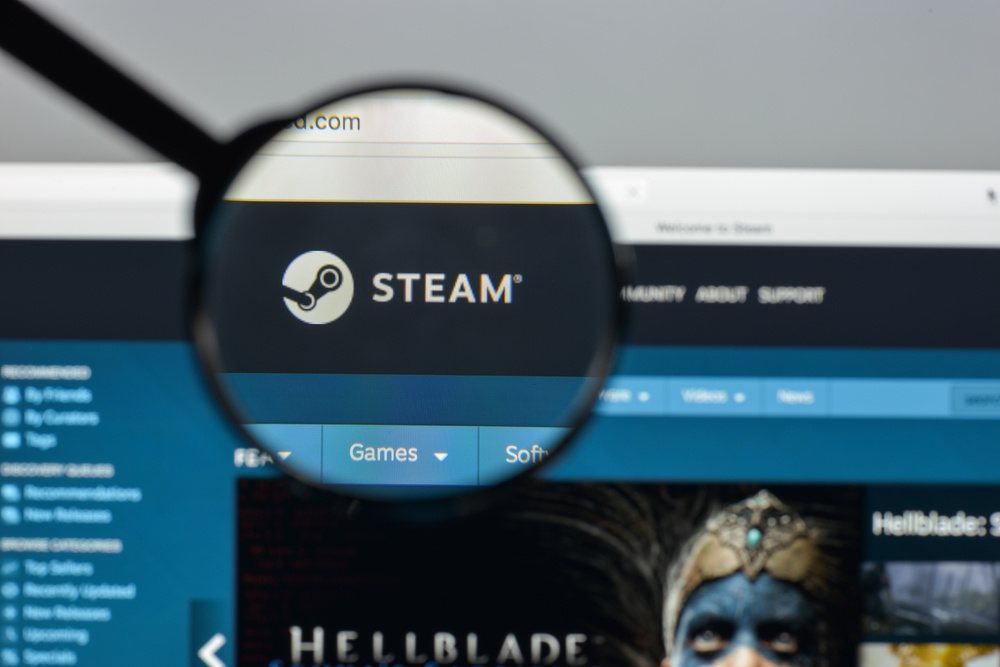Quick Guide: How to Clear Cache on Steam
One thing we all love about Steam (well, most of us) is its super-smooth download process. But, as we know, nothing’s perfect. Occasionally, you might find yourself in a situation where Steam’s download speeds start acting up, or the client gets stuck in an endless update loop. When that happens, it’s time to clear that pesky download cache. Fear not, fellow gamer, this guide is here to help you out!
Start by launching your Steam client. Make your way to the “Steam” menu located at the top left of the window and select “Settings”. A new window will pop up, and on the left, you’ll see a list of options. Here’s where you need to click on “Downloads”.
Now, look out for the “Clear Download Cache” button. It’s pretty hard to miss. Click it, and Steam will warn you that this will log you out of the Steam client. That’s normal, no need to panic. Go ahead and click “OK”.
Voila! You’ve cleared Steam’s download cache. Now you just need to log back in. If you did everything right, Steam should run smoother and your downloads should be back to their usual pace. Remember, whenever Steam starts acting wonky, this is a good place to start troubleshooting.