How to Make Cool Gmail Signatures Right from Google Drive
With Google Drive, you have all the tools to add beautiful signatures to Gmail. Modern email signature means more than the typical goodbye salute. Google Drives enables you to create an appealing Gmail signature that will make email recipients retract their intent to send it to the trash.
Email signatures have become more like business cards meaning that they can help you raise money for charity, attract a mentor, or kick-start a conversation. They may be the most ignored part of the email, but they’re crucial communication tools.
To create a beautiful email signature, all you need is the will and a clear message that carries it across. You don’t have to install a third-party tool to make cool Gmail signatures.
Read on to discover everything you need to impress email recipients.
Designing Email Signature
Having a well-designed signature would be the best way to end your email professionally. As a basic rule, the Gmail signature must be creative and precise. You also want to focus the information on what’s relevant, considering recipients’ limited attention span.
Below are the guidelines to create a Gmail signature.
- Know your professional needs.
- Minimize the size as big signatures increase the download size.
- Make it simple.
- If you’re creating the signature for your company, read and understand rules and regulations.
- Ensure the text you use for contacts can be easily copied.
- Even if you don’t include an image, ensure that the signature is appealing.
Create Email Signature on Google Drive and Gmail
Combining Google Drive and Gmail lessens the things you have to tinker with daily. If you want to use the signature every time you send an email, the combination will put the signature files in one place and save you from overreliance on the third-party plugin.
One tool to consider is Google Drawings which you can set as your design canvas. You don’t have to look for third-party Drawings apps with this tool, hence keeping your work within Google Drive.
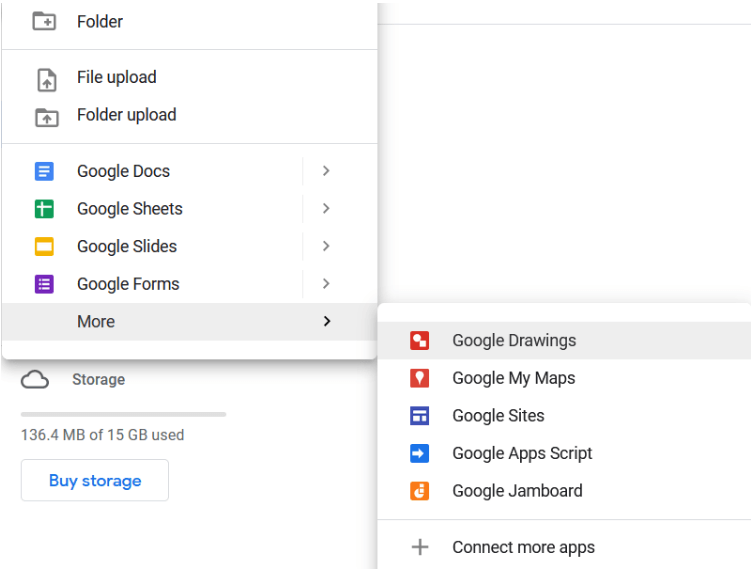
Alternatively, you can create a signature image through your favorite graphic editor and upload it to Google Drive.
If you want to use special characters in place of images in your Gmail signatures, you can copy-paste symbols to Drawings using Google Docs.
Create Gmail Image Signatures on Google Drive
- Sign in to your Google Drive account.
- Create a specific folder to keep your signatures.
- Rename the folder to something like “Signatures.”
Note that this folder will be the one to accommodate every file associated with your email signature.
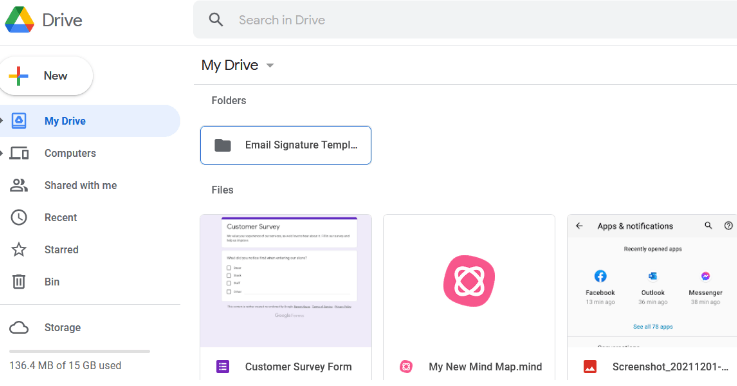
You also need to allow other people access to the files, especially if the signature belongs to a company.
Simply set the access to “Anyone with a link” to enable others to make any necessary changes.
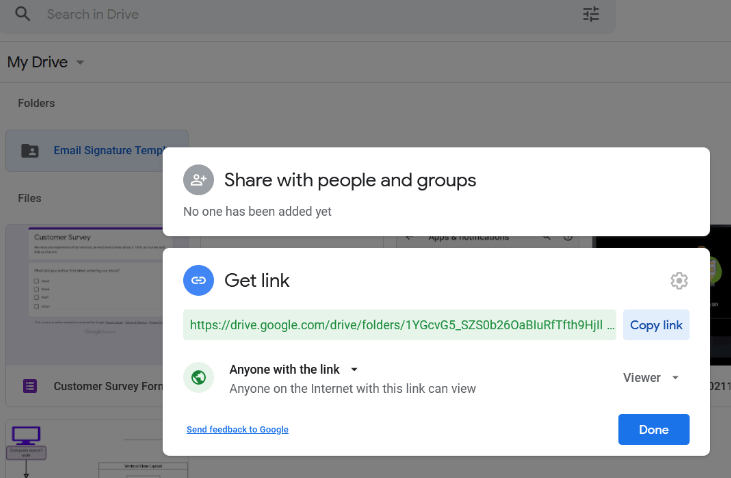
If you have any special images you want to include in the email signature, you should add them to the folder. These images will inherit the folder’s permissions’ visibility allowing anyone with a link to access them.
Create Gmail Signature
- Open Gmail.
- Click settings represented by the gear icon.
- Select “See All Settings.”
- Hit the “General” tab.

- Scroll down to “Signature.”
- Go to “Create New.”
- Type in the preferred signature name to open a text box.
- Click the “Insert Image” icon to create a Gmail signature with an image.
Here, you can insert the image from Google Drive’s “Signatures,” paste a URL, or upload it from your device.
- Edit the signature and add any necessary text.
- Once you’re done setting your signature, scroll down and hit “Save.”
Now the email signature is active, you can test it by sending an email to friends or your other accounts.
Creative Ways to Use Gmail Signatures
Sure, you need to keep email signatures concise, but it doesn’t mean that they should be boring. You need to add a bit of creative flair and develop an eye-catching signature that fulfills its purpose.
Below, we’ve compiled a few ideas to make a cool email signature using the combination of Google Drive and Gmail.
- Link to your Social Media
Including an email signature allows you to take your conversation beyond inbox. The signature could become a better magnet if you displayed social media icons and added their respective hyperlinks. Follow the simple process below.
- Find social media icons online.
- Resize the icons to the desired size and upload them in JPEG or PNG format.
- Upload the images on the “Signature folder you created in Google Drive.
- Open Gmail.
- Go to settings represented by the gear icon.
- Click “Settings.”
- Hit “General.”
- Go to “Signature.”
The signature editor will help you make any necessary changes, such as adding details or formatting the name.
- Click “Insert Image.”
- Select each social media icon by browsing the “Email Signature” folder.
- If you want to add links to your social media accounts, click “Link.”
- Save the changes.
Now you can test the new email signature by sending it to other accessible accounts. It’s worth noting that you should only include links to social media profiles that align with your professional goals.
- Handwritten Signature
Gmail has a few fonts that you can use to make your email signature unique. However, you can add more fonts by following Google Doc’s support page. The handwriting fonts make the email signature look like your typical signature, and you have a good range to choose from the repository.
You can also embellish your “handwritten” signature, create a PNG, or any other branding image.
- Quote Stat or Fact
This tip seeks to enhance your marketing skills. The idea here is to quote a rising trend or development in your industry. The fact or stat may incentivize any offer you make in the body email.
The “Shape” tool in Google Drawings comes in handy when you want to create statistical signature. You can link the information graphic to the company’s website or a landing page.
This little trick also lets you add a video testimonial. Simply add the video URL or file into Google Slide and transfer it to Drawings.
- Advertise an Event
If you have an upcoming event, you can advertise it through an interesting signature image. Maybe, you have an organized occasion for your company or celebrating 20 years at work. Insert that event in the signature to spur email recipients to click on the hyperlink and learn more about this event.
- Promote a Campaign
If you’re supporting a campaign or a project, you could do it through the email signature. The world is your stage, and you can use your signature to promote universal flu vaccination, your national flag, or LGBT rights.
- Personal Development
While using your email signature for personal development sounds like an offbeat idea, we’ve read stories of how a password changed Mauricio Estrella’s life.
Although an email signature may not have the same power, it can improve your daily life. Just try it out by setting realistic goals.
Create an email signature around personal development and use it publicly. If you want to steer it clear of the work account, you can customize the signature for your personal emails.
- Incorporate Humor
Sign off with a humorous quote and brighten up someone’s day. Include features to make the email recipient think and laugh simultaneously. Ensure that your humor aspect in the signature triggers some memory and grabs only a millisecond of the recipient’s attention.
Be Memorable with a Signature
Creating a beautiful email signature on Gmail does not require artistry skills. All you need is the message and the right intent.
With Google Drive, you can add videos, photos, and images to your signature, provided you keep it sharp and subtle.
Now you have the tools at your disposal. All you need to apply is your creativity. Use Google Drive to design an appealing email signature or let the signature generators do the job for you if you can’t be bothered.

