How To Enhance Your Disney+ Viewing with Apple’s Spatial Audio
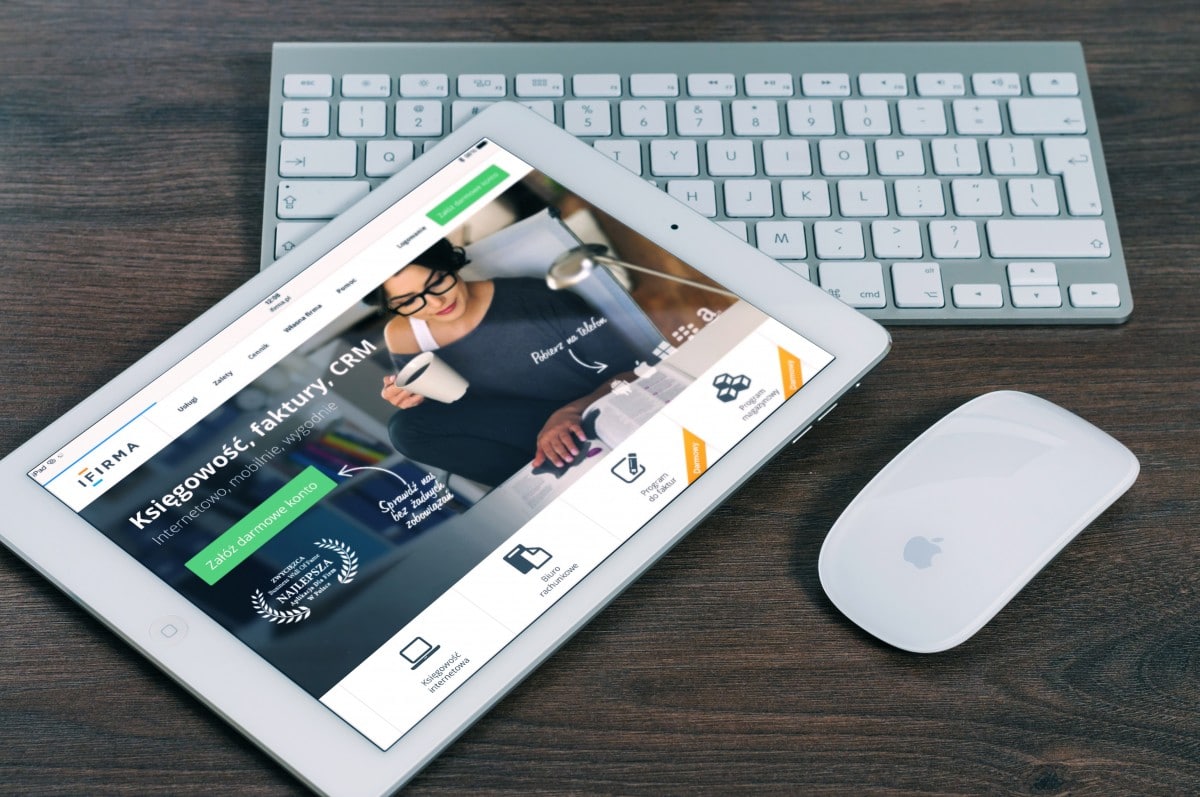
If you already have Disney+ on your Apple devices such as Apple TV, iPad, or iPhone, rejoice as your viewing experience is about to go to a new level. The new spatial audio feature from Apple brings a theater-like sound with dynamic heading tracking. In other words, when you pair your Airpods Pro or Airpods Max and activate spatial audio on your Apple device, the film or video sound seems like it's coming from around you. These spatial audio functions provide you with a new experience when watching Disney+ content.
This adds to other AirPods Pro and AirPods Max features such as the noise-canceling function that removes unwanted ambient sounds and noise on Disney+ films. Besides, the Apple TV app and the Apple TV 4K device provide social viewing with friends and family in the living room when you select Disney+ titles with Dolby Atmos and 4k.
Enable Spatial Audio on iPad/iPhone
- Wear your AirPods Pro or AirPod Max.
- Connect them to your device.
- Open Control Center.
- Touch and hold the volume icon to activate spatial audio.
Activate Spatial Audio on Apple TV
- Connect your Airpods Max or AirPods Pro to your Apple TV.
- Play audiovisual content
- Open “Settings.”
- Select “Remotes and Devices.”
- Open “Bluetooth.”
- Select your Beats or AirPods from the prompt list.
- Click “Spatial Audio.”
