How Does NFC Task Launcher Work?
Automating a smartphone is often desired by the users. I am not an exception, as I expect it to know when to turn Wi-fi on automatically, go to silent mode when I want it to or deactivate silent mode on its own as well. It’s almost impossible to remember all the settings, but thanks to a few Android apps, automation is a few steps away.
In today’s article, I will talk about NFC Task Launcher. This amazing app lets you run Waze as soon as you sit down in the car, starts a playlist when you go on your bicycle, and when you touch the phone to a book, it automatically launches a dictionary app. You are only limited by your imagination!
Basic Details of NFC Task Launcher
You need to have a smartphone with android version 2.3.3 or higher. The latest version of NFC Task Launcher released so far is 4.3.3 and the app is free to download. The download size is tiny at 2 MB only. To date, the app has got a rating of 4.6 out of 5 on its official Google Play Store page.
How Does NFC Task Launcher Work?
NFC (Near Field Communication) lets two different devices, within a close range, communicate with each other. Among the two devices, one will be your smartphone, whereas the other will be a NFC sticker. You have to buy these stickers separately (Possibly from a local or online store). A dozen of these stickers won’t cost more than $12 and these just have to be stuck to the smartphone.
Remember, for using NFC Task Launcher, your phone needs to be turned on and unlocked. There are NFC stickers which let you read the NFC tags (Your phone through the NFC Task Launcher, adds these tags to the sticker, the tags are basically the actions that you want to be automated) even when the screen is off and the phone is locked, however, certain security issues come along with it. NFC stickers are often termed as NFC labels, too.
Functions of NFC Task Launcher
To create a task, you need to follow a series of actions. Just check the box next to each of the actions that you want to add. The number of available actions is huge and there is no way, you can search for them (For your convenience, these are divided into sub-categories though).
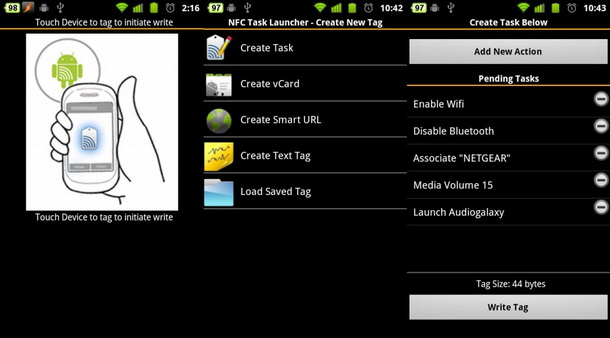
After you are done with choosing the actions, hit next and you will have to set the parameters. Once you complete it, everything will look like a story to you. Anyone can understand what the task is about just by taking a look and you can edit the actions anytime you wish as well.
After completing all the steps, you need to tap Save & Write. Next, you need to touch your smartphone to the NFC label. This writes the actions into the label. Remember, that as the tasks are saved into the label, not your smartphone itself; anyone else will be able to directly automate the smartphone, just by using the same label. This works even if you change your smartphone. You just need to use the same label and your new phone will be on automation, right from the beginning.
Statistics on NFC Task Launcher
Everyone loves to brag about his or her achievements, and so does NFC Task Launcher. In this app, you will find detailed statistics such as the time it has saved for you and the total number of actions it has performed for you. To be honest, the minutes it saved for me is a feature that I didn’t find to be very reliable.
Final Verdict on NFC Task Launcher
If you don’t mind paying for the NFC labels (I bought 10 of these for $10), you should try this app. The relatively complex tasks are made simple by NFC Task Launcher and it is user-friendly as well. If you have already tried this out, don’t forget to share your views on NFC Task Launcher in the comments below.


The tags are not stuck to the phone, they are stuck to the location you want to change settings for i.e. home, work, car, etc.