How Do I Stop Friends from Seeing My Venmo Transactions?
Although Venmo’s global feed is finally gone, there are other privacy concerns that users still contend with. The service is convenient, but the Venmo app has privacy risks if you don’t set it up properly. Thankfully, the recently rolled out Venmo app design makes using the app less of a privacy concern.
One of the most notable changes introduced by Venmo to curb privacy issues is the axing of the notorious Global Feed. It means that the long list of random Venmo transactions between strangers will be a thing of the past. However, you will still see a social feed with all the recent transactions your friends make, but this will only include public transactions to make it less intrusive.
While the removal of Venmo’s global feed is good news for users concerned with privacy, it still doesn’t address all the privacy issues.
The recently updated Venmo creates an automatic link with your phone contacts and Facebook friends. Besides, users can search and view your profile even if they’re not known to you. The strangers can also look you up and see all your friends and transactions.
Having such information exposed on such a widely used platform creates an avenue for scammers to target you. To avoid such unwanted attention, change your Venmo privacy settings.
Make Venmo Transactions Private
Follow the steps below to make all your transactions only visible to only the sender and the payment recipient.
- Open the Venmo app.
- Tap the hamburger menu (three lines) on the top-right corner.
- Click “Settings.”
- Open “Privacy.”
- Under “Privacy Settings,” choose “Private.”
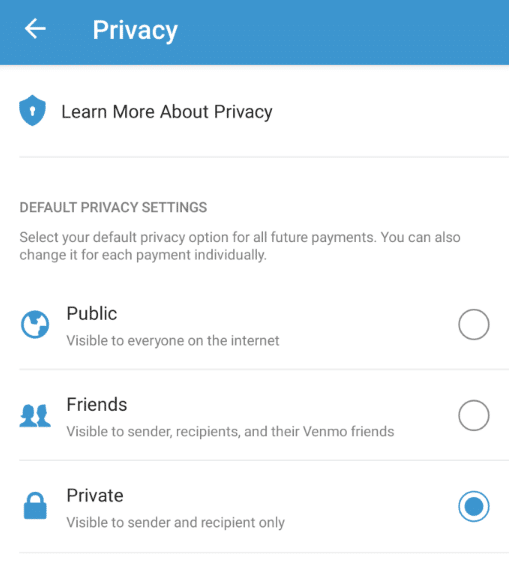
Now all your future Venmo transactions will remain private unless you change.
- You can make the same changes on your past transactions by tapping “Past Transactions.”
- Click “Change All to Private.”
- Alternatively, you can choose to “Change to Friends,” but setting them to private is the safest option.
If you want to disable the auto-friending option with Facebook and your contacts, do so under “Friends & Social” in “Settings.”
Block Unwanted Contacts on Venmo
While turning everything private will prevent stalkers, it won’t do much to ward off attention from users on your friends’ list. Instead, identify people on your Venmo friend list who don’t qualify as close friends.
- Open your Venmo profile.
- Click “Friends”
- Choose “Unfriend.”
You can also block the contact if they keep spamming or stalking you. Follow the steps below to block a contact on Venmo, and they won’t find you in their search results or disturb you.
- Open the Venmo app.
- Open the user’s profile.
- Click the three dots (…) on the top right.
- Choose “Block.”
- Restart the app for the block to take effect.
Note that you can always access blocked users and unblock them in “Blocked Users” in “Settings.”
Protect your Venmo Login Information
All the changes discussed above will make your Venmo transactions more private, but it would be in vain if your friends access your device or even your login information. Such a friend can easily access your account, view all your transactions, and possibly make new transactions in the guise of the account owner.
Luckily, Venmo developers had this in mind and came up with several security options to enhance account safety. One of the best options to address the issue of friends accessing your device and login information is to create a PIN for all your actions in the Venmo account. Here’s how.
- Open “Settings.”
- Activate “PIN code & biometric unlock.”
If your friends use a different device to access your Venmo account, you can sign them out or change your password. Follow the steps below to sign out for other devices.
- Open “Settings.”
- Click “Remembered devices” and remove other devices.
- To change the password, open “Settings.”
- Click “Change Password.”
Implementing the changes discussed here will keep your Venmo account safe but be sure to avoid baits and risks that could jeopardize your financial information. Keep your device access codes private and avoid using public Wi-Fi connections as they are unsecured and easily exploited by hackers to steal your information.

