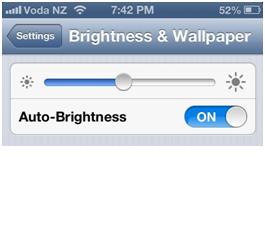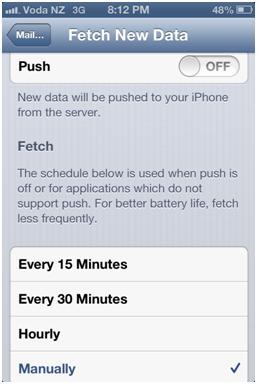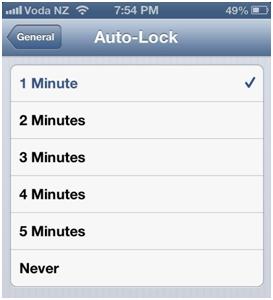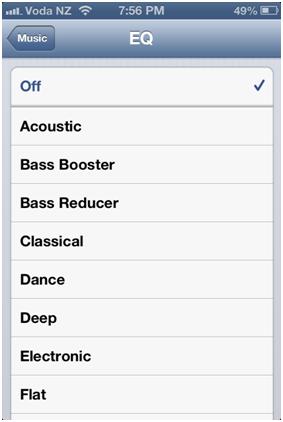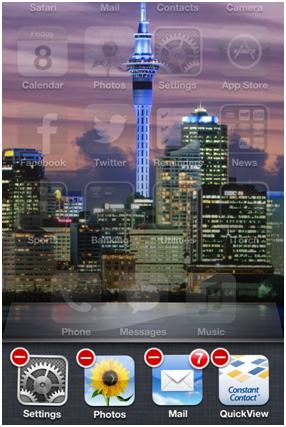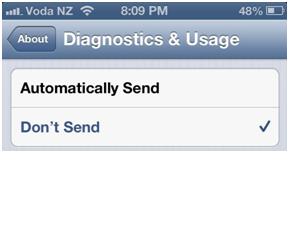Get The Most From Your iPhone Battery: 10 Tips To Make It Last Longer
The battery of the iPhone or basically all other smart phones is always mentioned as one of the most common ‘negatives’. Up to 300 hours on standby for an iPhone 4 is what it says on the Apple website. Well, honestly that might happen if you turn everything off and never unlock the screen. Otherwise you’ll be like the rest of us and charging it every night; if not at lunchtime as well.
Don’t get me wrong, I love my iPhone, it just bugs me that for such an amazing piece of technology the battery is terrible! Maybe the next model might be better?
Anyway, in order to help everyone who is also frustrated with the battery life of their iPhone, I have put together a top 10 list of tips to increase your battery life.
1. Turn on Auto brightness
Settings>Brightness and Wallpaper
Auto brightness means that your screen resolution will automatically adapt to the lighting to give you the best viewing. But, rather than leaving it on full brightness all of the time; if you want to save even more battery life, turn the brightness down and leave auto brightness off. This will mean the screen brightness will always be low and preserve your battery.
2. Turn off Bluetooth
Settings>Bluetooth
Bluetooth is a real battery sucker, so I just leave it off unless I need it for a headset or an earpiece.
3. Turn off Wifi
Settings>Wifi
Wifi is not available everywhere, so rather than your phone continuously searching for a connection to drain your battery, only use it when you know there is a network you can connect to.
4. Turn off location services and system services
Settings>Privacy>Location Services
Location services is a big drainer when it comes to the battery, and a lot of apps now use your location. Obviously there are some apps that you will need to have location services on for (e.g Maps), but otherwise turn the others off.
5. Fetch new data/emails less often
Settings>Mail, Contacts, Calendars>Fetch New data
You can chose to make your iPhone grab new emails and data without manually doing it yourself. This uses more battery life because your phone is looking for data more often than you would manually. If you still want to fetch email automatically, you can just chose to do it every hour rather than every 15 minutes.
6. Auto Lock the screen sooner
Settings>General>Auto-Lock
Having the screen on for longer obviously uses more battery, so having the autolock on earlier means that the screen isn’t on for much longer after you finish using it.
7. Turn off equalizer
Settings>Music>EQ
EQ allows you to fine tune how your music sounds, these adjustments are done on the go so it actually does use a bit of battery life. Personally, I think it sounds better with EQ off anyway.
8. Close background apps
Double tap home button>hold down on open apps>press red circle above apps
When you close an app by pressing the home button, the app is actually still running in the background. With iOS updates and new apps, most don’t do much behind the scenes but there are some that will drain battery while you aren’t even using it.
9. Turn off Diagnostics
Settings>General>About>Diagnostics & Usage
Diagnostics is a sneaky wee battery drainer that is hidden deep in the iPhone settings. Apple uses this to grab information from your device to improve it’s services. No one needs that, turn it off.
10. Restart your phone often
My final tip seems basic, but it’s perhaps the most effective. A lot of people will just never turn their iPhone off. By simply turning it off and back on again after a minute, you will effectively ‘flush’ the system, which will give you better results from your iPhone’s battery.
There we have it, my top tips for increasing your iPhone battery life. Be sure to let me know if you have any other tips in the comments below.