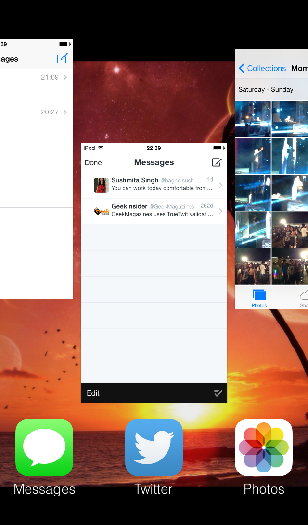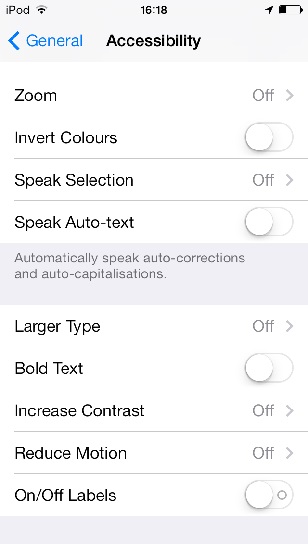10 Hidden Features in iOS 7
Everyone using iOS 7 (or everyone not using it either) knows all about the OS. The introduction of features like the Control Center, the new flat interface, or AirDrop are all well-known among all of us now. But there’s a lot more to iOS 7. Read on to find some rather handy useful features from Apple’s latest:
#10 – Message Timestamps
iOS has received considerable criticism for not showing timestamps for individual messages and texts. Apple’s heard you – iOS 7 displays the timestamps for every one of your messages – just swipe left on the messages and voila!
#9 – Location based App Recommendations
The App Store can now recommend apps based on your location. Land in a new town or city and you may get the most popular travel or tourist apps.
#8 – No Restrictions on Folders
Unlike its predecessors, iOS 7 doesn’t limit the number of apps you can put on within a folder. With pages in folders, there’s room for unlimited apps!
#7 – Teach Siri
If Siri isn’t pronouncing things correctly for you, you can now give it lessons. Simply say “that’s not how you pronounce that,” and then go on to teach it how it’s correctly done.
#6 – Burst Mode Shortcut
Press and hold the volume-up button while using the camera, and you can take multiple pictures every second with Burst Mode.
#5 – ‘Multi’ Multitasking
The new multi-tasking interface seems like it has been directly lifted from Android (from the HTC Sense interface, to be specific). But Apple’s put in some of its own functionality. We know you need to swipe up to close an app. But did you know you can close multiple apps at the same time? Swipe with multiple fingers and close more than one app together!
#4 – Custom Vibration
It is unusual for Apple to let users customize its system in their own ways. The company’s gone easy with vibration though. Go to the Ringtones menu in settings, and customize your ringtone pattern just the way you like it
#3 – Zoom for Camera
You can zoom while shooting video simply by pinching the screen. A Zoom bar automatically appears which you can then adjust according to your convenience. We’re hearing that this does not work on the iPhone 4, 4S and the iPad.
#2 – Know Where You Hang Out
iOS 7 is always tracking where you go. Head over to Settings > Privacy > Location Services > System Services > Frequent Locations, and you’ll see a map telling you where you’ve been, and how frequently too. Of course, this can be turned off from the previous menu.
#1 – Accessibility Settings
iOS 7 looks radically different. That doesn’t mean its necessarily better. If you’re having trouble reading things, or if that parallax effect makes you sick – head over to Settings > General > Accessibility to toggle parallax, change font size, and invert colors.