Where Does Amazon Music Download to Your Devices?
Amazon Music allows you to download songs for offline listening. If you have Amazon Prime, you can download music from the Prime Playlists for free. Amazon Music Unlimited subscribers pay $10.99/month for access to over 100 million songs which they can also download. It’s important to know where does Amazon download music to if you want to copy it to other devices. Many people have searched all over their phones and computers trying to find the files, without any luck.
This article explains where Amazon Music saves downloaded songs on different devices. It provides storage locations for computers, phones, and tablets. Knowing where to find downloads ensures access to songs saved offline from Amazon Music. By reading, you get information about using your Amazon library across devices.
How to Find Downloaded Amazon Music on Amazon App?
If you have subscribed to the Amazon music package and you have downloaded and played songs offline using the app, then it is the simplest to locate your downloaded tracks. Once you’ve been able to download songs within the Amazon Music application, you can quickly scroll through the application to find the music.
1. On Android/ iPhone
To locate your Amazon Music Library on Android and iPhone, open the Amazon Music app and tap on the “Library” tab at the bottom of the screen. Under the ‘Recently Downloaded’ option, you’ll find your Amazon Music downloads neatly organized, providing easy access to your offline music collection.
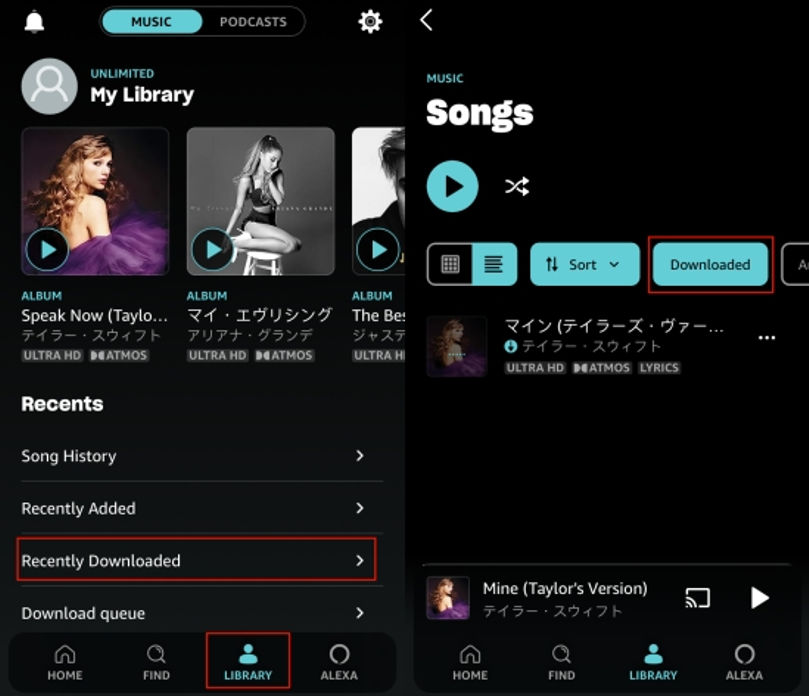
2. On PC and Mac
Where Is My Music Library on Amazon on PC and Mac: If you’re using the Amazon Music app on your PC or Mac, accessing your library is a breeze. Simply open the Amazon Music app and click on the “Library” button from the top bar. Navigate to the “Songs” section, and you’ll see an option labeled ‘Downloaded.’ Clicking on this button will reveal your downloaded Amazon Music, allowing you to enjoy your offline tracks with ease.

Where Does Amazon Music Download to Windows/Android?
To download Amazon Music as a local file, you first need to purchase Amazon Music. Once done, accessing your downloads on Windows PCs and Android devices is straightforward.
Where Does Amazon Music Download to Android Phone?
If you want to find out where does amazon download music to Android, it may not be obvious. Amazon encrypts files to prevent piracy and copyright issues. This encryption is what makes the files hard to locate on Android phones.
Don’t worry though, with some easy steps you can find the download location. Amazon uses encryption to protect artists, but it also means you have to do a little work to see where the files are stored. Just follow the simple instructions below and you’ll be able to identify exactly where Amazon Music puts songs you save for offline listening on your Android device.
- Open the File Manager app on your Android phone, for instance, you are using a Samsung phone.
- Touch the “three dots” icon in the top right-hand corner.
- Choose “Show hidden files” to uncover the storage path.
- Alternatively, change the target directory to “storage/emulated/0/android/data/com.amazon.mp3/files/music” or “/mnt/extSdCard/Android/data/com.amazon.mp3/files/Music” if you’re using an SD card.

Where Does Amazon Music Download to Windows?
One of the most common questions that users of Amazon Music ask is, ” Windows?” For Amazon Music downloads on a PC, follow these general steps:
- Open File Explorer on your PC, click on “View,” and check “Hidden items” to display the Amazon Music folder.
- Browse folders and locate “C:\Users\UserName\AppData\Local\Amazon Music\Data” to find Amazon Music downloads.
- For purchased songs, find them under the “Downloads” or “My Music” folder on your PC.
- With an Amazon Music Prime or Amazon Music Unlimited account, you can easily download and manage your music on both Windows and Android devices, offering flexibility and convenience for your music listening experience.

Where Can I Locate Downloaded Amazon Music on iPhone/Mac?
It is difficult to accurately locate the downloaded Amazon Music files on iPhone and Mac, as the files are encrypted.
For iPhone, the cached files can be found at “music.amazon.com/showDebugOptions”, but these are encrypted and cannot be used elsewhere. On Mac, the cached files can be located at “UserName/Library/Application Support/Amazon Music/Data”. However, similar to the iPhone, these are encrypted cache files that can only be opened and used within the Amazon Music app.
The downloaded files cannot be easily transferred and played on other devices like on Windows and Android, because they are encrypted and saved as unknown data cache formats rather than normal audio file formats like MP3. While the locations of the cached files can be found, the files themselves cannot be easily accessed or used outside of the Amazon Music software due to encryption protection on iPhone and Mac platforms.
Bonus: How to Get Amazon Music Downloads Locally for Free
Amazon Music allows downloading songs but has limitations. When downloading via subscription on Android, iPhone, or computer, files are saved in Amazon’s format. You can find storage locations but not move files elsewhere. The encrypted cache files only play on Amazon Music. This restricts the use of that app.
To listen without limits, download songs to your computer, and convert music from Amazon to MP3 local files. This makes songs playable on any compatible device, not relying on just Amazon Music. TuneFab Amazon Music Converter is a tool that helps users access downloaded Amazon Music without restrictions. It allows to rip Amazon music to save locally, playlists, albums, and podcasts from Amazon Prime, Unlimited, and HD services. Files can be downloaded and converted to high-quality formats like MP3, M4A, WAV, and FLAC.
Speeds of up to 5X faster make batch downloads quick. Metadata and audio quality settings remain intact. By converting proprietary Amazon files to open formats, users gain full control. They can freely transfer music between devices and players without app dependencies. This powerful converter simplifies the liberation of personally downloaded Amazon Music collections.
Here’s how you can do it.
Step 1: Log into Amazon Web Player
Open TuneFab Amazon Music Converter on your computer. Click the “Open the Amazon web player” button, and log in to your Amazon Music account. You need to log in to convert your Amazon playlist.
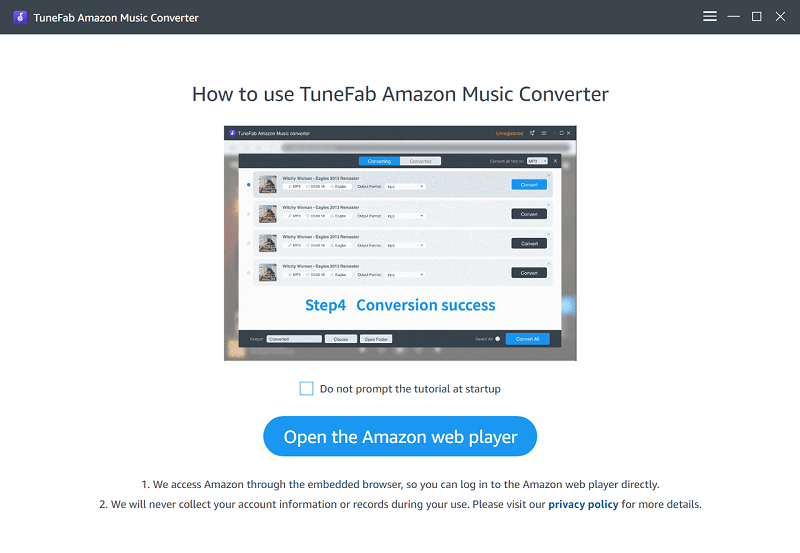
Step 2: Choose Songs or Playlist to Convert
After logging in, open an Amazon playlist. Click the blue “Add” icon to convert the entire playlist. If you want to convert a single song, just drag it to the “Add” button.

Step 3: Select MP3 as the Output Format & Convert
First, open TuneFab Amazon Music Converter, and ensure your playlist is ready. Then, select MP3 as the output format from the Format menu. If needed, adjust the settings in the Preferences section. Click “Convert All” to start the conversion process, and TuneFab will quickly download your Amazon Music tracks as MP3 files, and that’s all.

Conclusion
So now we know where does amazon download music to your computer/phone. Amazon saves music you download in specific places like a folder on your computer or in its app. The files use Amazon’s format though, which only works in its ecosystem. To listen anywhere, you can use TuneFab Amazon Music Converter to make downloaded songs become portable. It’s a simple way to take full control of downloaded music files and not be tied to Amazon’s system.

