Stellar Data Recovery Professional for Windows—In-Depth Review

Whether it be businesses or individuals, everyone faces data loss problems. It is especially painful to lose important files due to accidental deletion, formatting errors, or system crashes. While there are many laid out problems that can not be solved for lost files, Stellar Data Recovery Professional for Windows comes with a user friendly and effective solution. In the review, we will look at its features, usability, performance, and see how much real recovery value they have when it comes to retrieving important professional data.
Key Features
Stellar Data Recovery Professional provides useful features to meet the needs of both business and personal users. Here are a few of its distinguishing features of the software:
1. Wide Range of File Recovery Options
It is customizable to battle many scenarios of data loss as it can recover files including, emails, documents, photos, videos, and even audio files.
2. Recovery from Multiple Storage Devices
It allows users to recover lost data from different storage media such as:
- Internal and external hard drives
- USB flash drives
- SD cards
- SSDs
- Optical media (CDs/DVDs)
3. Deep Scan and Quick Scan
Stellar Data Recovery Professional offers two scanning modes:
- Quick Scan: A faster scanning option for recently deleted files.
- Deep Scan: A thorough scan that digs deeper into the storage device to retrieve files that are more difficult to recover.
4. Partition Recovery
Users can retrieve any missing partitions that may have been corrupted or formatted and are now unusable.
5. Preview Before Recovery
In order to ensure the users receive only important files, the software allows users to preview files that can be restored before retrieval.
6. Supports BitLocker Encrypted Drives
Stellar Data Recovery Professional can recover data from BitLocker-encrypted drives, making it an excellent choice for security-conscious users.
7. RAW Data Recovery
This feature enables recovery of severely contaminated files that cannot be recovered using traditional methods.
Recovery phase
To recover lost files using Stellar data recovery professional for Windows, follow these steps:
- Download and install Download Stellar data recovery professional software from the official website.
- Install it by following the on-screen instructions. Launch software Open the software and select the type of data you want to recover (eg, documents, photos, videos, emails).
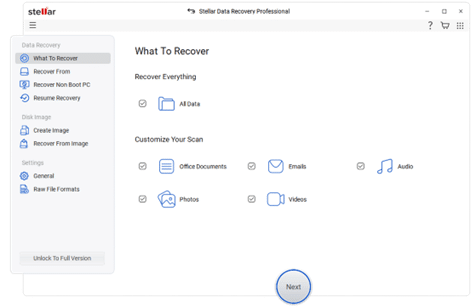
- Select the Location
- Choose the drive or partition where the lost data was stored.
- Click on “Scan” to initiate the scanning process.
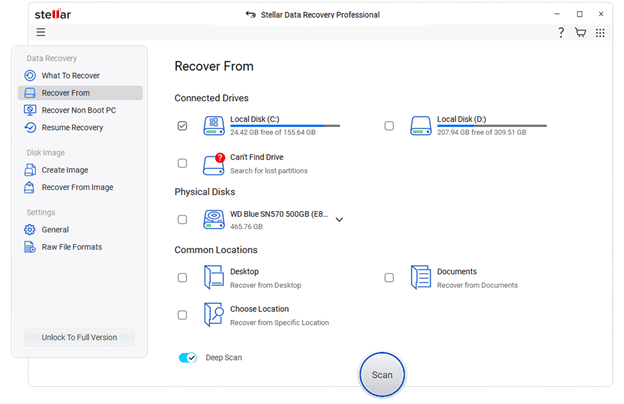
- Scan the Drive
- Wait for the scan to complete. You can choose between Quick Scan or Deep Scan based on your recovery needs.
- Preview and Select Files
- Once the scan is complete, preview the recoverable files.
- Select the files you wish to restore.
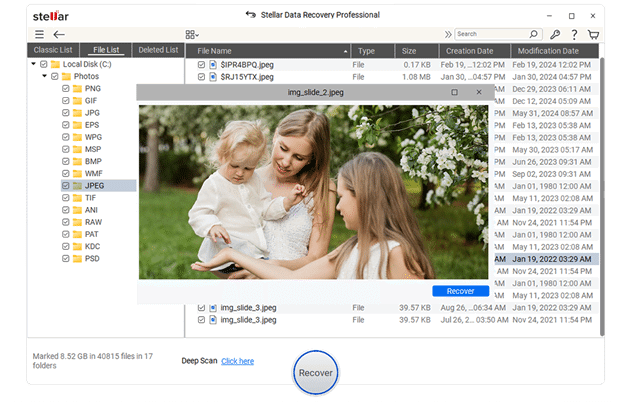
- Recover and Save Files
- Click on “Recover” and choose a secure location to save the recovered files (preferably on a different drive to prevent data overwriting).
Installation and User Interface
Any professional data recovery is one of the most important things to consider the success rate of the tool. For example, the Stellar data recovery professional, claiming a great recovery ratio, especially with deep scan mode. It manages to recover the majority of deleted files, whether the drive is formatted or damaged.
Performance and Effectiveness
Speed
The performance of Stellar Data Recovery Professional is based on a combination of several factors, including the drive size and the scanning mode selection. While a Quick Scan can take a few minutes, larger storage devices can take a long time when using Deep Scan. Nevertheless, the software does improve the efficacy of the scans while maintaining a 100% accuracy rate.
Success Rate
The success rate of any professional data recovery tool is among the most important things to consider. Stellar Data Recovery Professional, for example, claims to have a great recovery ratio, especially with the Deep Scan mode. It manages to recover the majority of the deleted files irrespective of whether the drives were formatted or damaged.
Pricing and Plans
Stellar has different fees for different levels of recovery, starting at $89.99 for the professional version, which has advanced recovery options and is fairly priced for what it offers. Other versions, such as Premium, which is $99.99, and Technician, which is $199, offer features which include video repair and RAID recovery.
Free Trial
Users can download a free trial to test the software before purchasing. The trial version allows scanning and previewing of lost files, but recovery requires a paid subscription.
Pros and Cons
Pros
- A high percentage of data is successfully recovered.
- Simple interface with preview option and great usability.
- Supports drives that are encrypted with BitLocker.
- Timely software upgrades and support services.
Cons
- Deep Scan may take some time and is often quite slow.
- The free option allows for the restoration of data up to 1GB.
- Some of their competitors have lower price points.
Conclusion
The Stellar data recovery professional for Windows is an effective and reliable software to recover the missing files. In addition, recovering lost information is simple due to your advanced features, user -friendly interfaces and high success rates. Its pricing is appropriate as it proves effective. Individuals and businesses looking for a professional data recovery tool will get a qualified investment in Stellar data recovery professional.
