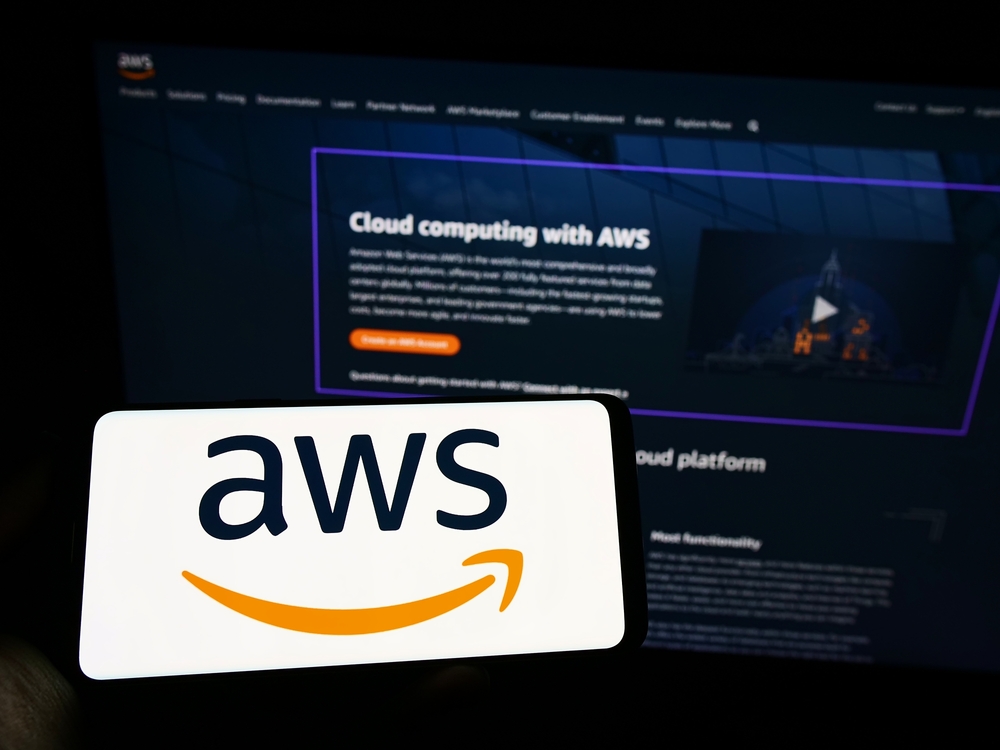How to Retrieve Data from AWS Glacier
If you’re a data aficionado like us at Geek Insider, you’ve probably got heaps of digital treasures stored in Amazon’s S3 Glacier vaults. But what happens when you need to dust off those old files and bring them back to life? Fear not, fellow geeks! We’ve got you covered with this guide on how to recover your archived data from Glacier.
Amazon’s S3 Glacier service is a godsend for storing large amounts of data without breaking the bank. It’s secure, durable, and low-cost – the perfect solution for long-term data archiving. But when it comes to retrieving that data, things can get a bit tricky. That’s because recovering data from Glacier is an asynchronous operation, meaning you initiate a retrieval job and then wait for it to complete before you can download your data.
This might sound daunting, but don’t worry. We’re here to guide you through the process step by step.
First things first, you’ll need to log into your AWS Management Console. Once you’re in, navigate to the Glacier service. Here, you’ll find a list of all your vaults – these are essentially storage units for your archives.
Choose the vault that contains the archive you want to retrieve and click on it. This will take you to the ‘Vault Overview’ page. Here, you’ll see an option to ‘Initiate Job.’ Click on it to start the retrieval process.
The next step involves choosing the type of job you want to initiate. For retrieving an archive, select ‘Archive Retrieval.’ You’ll then need to enter the Archive ID of the file you want to restore. If you’ve been diligent about keeping records of your Archive IDs, this should be a breeze. If not, don’t panic. You can find the Archive ID by checking the inventory of your vault.
Once you’ve entered the Archive ID, you can choose your retrieval option. There are three to choose from – Expedited, Standard, and Bulk. Expedited is the quickest but also the most expensive. Standard is a balance between cost and speed, while Bulk is the cheapest option but takes the longest.
After you’ve chosen your retrieval option, click on ‘Initiate.’ This will start the retrieval job. Now comes the waiting game. Depending on the retrieval option you chose, this could take anywhere from a few minutes to several hours.
While you wait, you can monitor the status of your job on the ‘Jobs’ tab in the Glacier console. Once the job is complete, you’ll see a ‘Completed’ status next to it.
Now comes the fun part – downloading your archive. To do this, go back to the ‘Jobs’ tab and click on the job ID of your completed job. This will take you to the ‘Job Details’ page. Here, you’ll see an option to ‘Download Output.’ Click on this to download your file.
And voila! You’ve successfully recovered your archived data from Glacier.
Remember, retrieving data from Glacier isn’t meant to be a frequent operation. It’s designed for long-term storage where data is infrequently accessed. So, if you find yourself regularly needing to recover data, it might be worth considering a different storage solution.
We hope this guide has been useful in helping you understand how to retrieve your archived data from Glacier. As always, at Geek Insider, we’re here to make your digital life easier. So, stay tuned for more geeky guides and tech tips!
In conclusion, Amazon S3 Glacier offers an affordable and secure solution for long-term data storage. However, the retrieval process can be a bit complex and time-consuming. But with a little patience and this guide, you should be able to navigate the process with ease. Happy data hunting, fellow geeks!