How To Remove A Credit Card From Your Amazon Account
Having an Amazon account is one convenient way to transact online, but the overall experience of managing the account can be somewhat overwhelming.
The site has numerous functions and links that you need to maneuver to complete most tasks. This guide will help you remove your Credit card from your Amazon account desktop and Mobile.
Delete A Credit Card from Amazon on Desktop
- Head to your Amazon account or type Amazon. com on your browser.
- Once you access your account, hover the cursor on “Account and Lists.”
- Select “Your Account.”
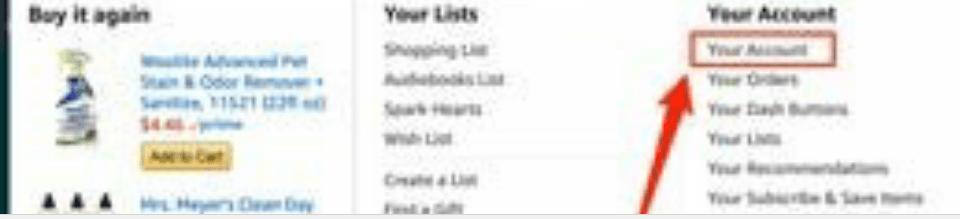
- Locate and select the “Ordering and Shopping Preferences” subhead.
- Choose “Payment Options.”
- Find and Select “Your Credit and Debit Cards.”
- Click the drop-down arrow to the right of your preferred card.
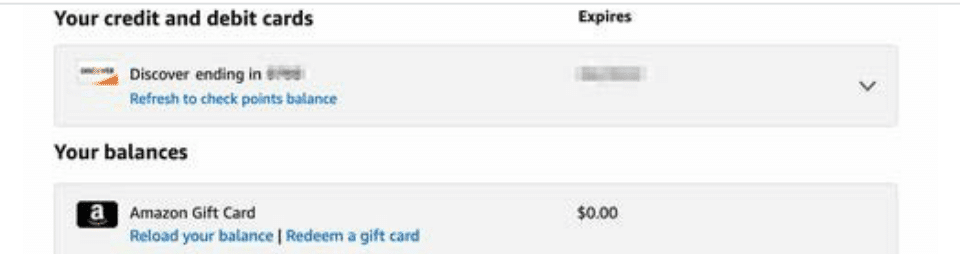
- Select “Remove.”
(IMAGE 3)
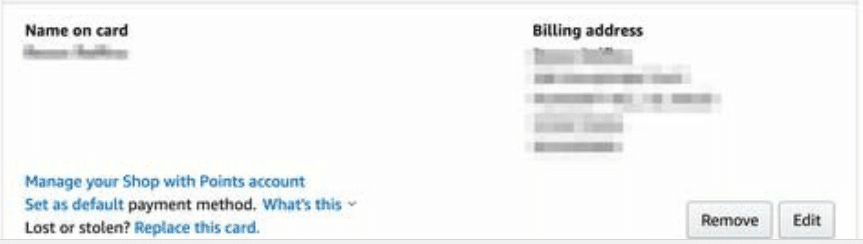
A pop-up window will appear seeking confirmation that you want to proceed with the option.
- Select “Confirm Remove” to confirm.
Now the card has been removed from your Amazon account.
Delete A Credit Card from Amazon in The Mobile App
- Launch the Amazon app on your phone or tablet. \
- Tap on “Accounts” at the bottom of the screen.
- Tap the “Wallet” tab.
- Scroll down to choose the appropriate credit card that you want to remove.
- Select the “Remove” option beside the card.
Note that you will have to add a different default card if the one you just deleted was the only one associated with your account.

