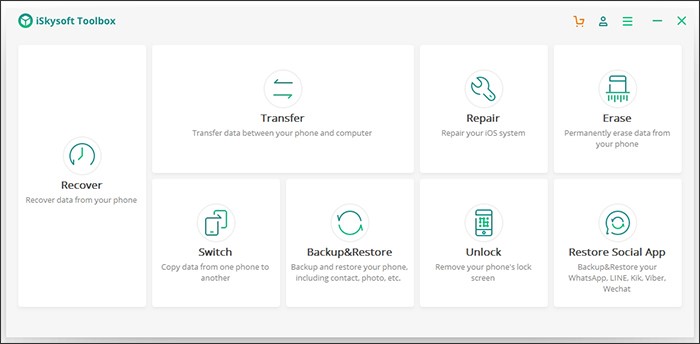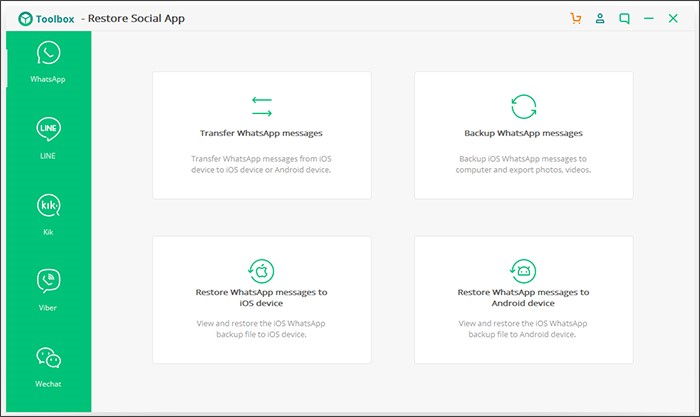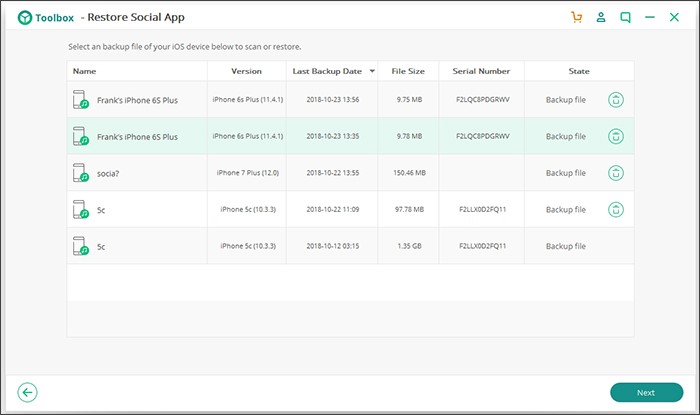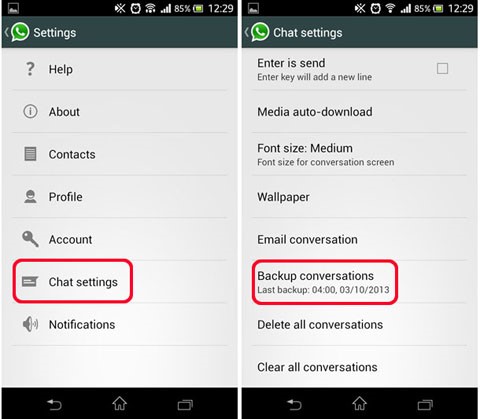Best WhatsApp Solutions for Android and iOS Data Transfer
WhatsApp is a popular social app in the world. More than 1.5 billion people are using this app for personal and official conversation and more and more companies are using an iPhone App development company to help them compete. However, WhatsApp is available with numerous advanced feature. This social app may contain your chats and media files. To secure this data, you have to perform WhatsApp backup frequently. With a backup, it will be easy for you to complete a WhatsApp transfer to your new devices.
Fortunately, you can use different methods to backup your WhatsApp data. For instance, you can use iCloud or backup on a local device. Feel free to email all chats to your email address for a secure backup. If you want a secure way to transfer data, feel free to use iSkysoft solution.
Transfer Data with iSkysoft Toolbox
With iSkysoft Toolbox, you can transfer, restore and backup WhatsApp data quickly. It allows you a safe WhatsApp transfer backup & restore process from iPhone to iPhone and iPhone to Android. It is easy to restore data from WhatsApp backups to a different operating system. Here are some simple steps for WhatsApp backup and restore:
Connect Your Device to the PC
Download iSkysoft Toolbox, install it on your PC and launch the application. Select “Restore Social Apps” at the pop-up screen. Now connect your device to the computer to transfer data.
View the WhatsApp on the screen and hit on “restore WhatsApp messages to iOS or Android device.”
You can see backup files of WhatsApp. It is time to select desired backup files that you want to restore and click on the “view” button.
After reviewing the files, you can choose WhatsApp data for backup and hit on “Restore data to Device” to start exporting data files to your device.
To start the restoration process, you have to authorize this operation by hitting yes on your device. It is essential to activate USB debugging.
Finally, hit restore button to restore WhatsApp files to your tablet or phone. Ensure a secure connection between devices for a smooth data transfer. You will see a pop-up window when the restore procedure is successful.
Local Backup to Restore Data
You can transfer your WhatsApp data via local backup. See these quick steps:
- Feel free to back up your chats on the old phone. Launch WhatsApp – Menu Button – Settings Calls and Chats – Back up Chats
Save this backup to an external SD card and transfer this card to your new phone.
- Sometimes, the WhatsApp folder is available in the internal memory of the device. To transfer this data, see these steps:
- Install WhatsApp on a new device.
- Verify your phone number in this social app that you was using while you backed up chats.
- Hit “Restore” to successfully restore your WhatsApp history.
Transfer WhatsApp Chat via Google Drive
Nowadays, it is flexible top copy videos, photos, voice messages and chat history to Google drive. It is easy to transfer your data to a new phone via Google drive. To get the advantage of Google Drive, you should have a Google account on your phone. Your drive must have sufficient space to store your data. Follow these steps to copy data to Google Drive:
- Open WhatsApp to your old phone and hit the menu button – settings – chats and calls – chat back up. You can also manually copy meaningful conversations to Google drive or get the advantage of mechanical copy options.
- Install WhatsApp to a new device, and after validating your phone number, you can revive media and chat from Google Drive. After completing the restoration method, you will see your data on a new device.
Moreover, check built-in apps in your mobile for data backup. With these apps, you can transfer videos, calendar, notes, music, photos, messages, and contacts.