More Options for Chrome’s Memory Saver
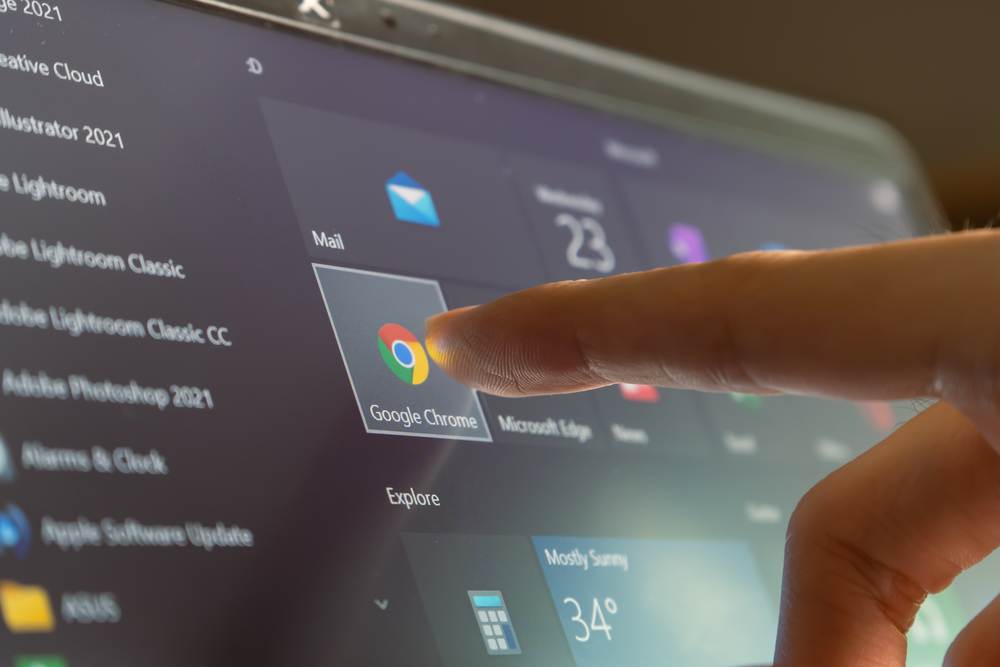
Google Chrome has long been a popular choice for web browsing due to its fast performance and user-friendly features. Now, Google is giving users more options to make their experience even better with the Memory Saver feature.
The Memory Saver feature reduces memory usage by limiting the amount of data stored in RAM when you open multiple tabs at once. This can help free up system resources and improve overall speed, making it easier for users to multitask without having to worry about slowing down their browser. With the new updates, users will now be able to customize how much memory they want Chrome to use depending on how many tabs they have open or what type of content they are viewing. So whether you’re an avid multi-tasker or just need a little extra boost while browsing, this update should provide some welcome relief!
Built-In Memory-Saving Options
Google Chrome includes several built-in memory-saving options to help users manage their data usage. For example, the Data Saver setting compresses web pages and images in order to reduce loading times, while the Site Isolation feature prevents malicious sites from loading scripts on other tabs.
Additionally, Chrome now offers a feature called Tab Discarding which allows users to free up system resources by suspending the least recently used tabs. This helps improve performance, as it reduces RAM usage and frees up resources for more important tasks. Tab discarding works by automatically freezing inactive tabs that have been opened for a certain amount of time, allowing users to keep more tabs open without worrying about memory usage.
Lazy-loading frames is a memory-saving feature in Google Chrome that can help reduce RAM usage and improve overall speed. This feature works by partially loading webpages instead of loading the entire page at once. When a user visits a webpage, only the necessary elements are loaded initially, such as text and images. Other content, such as videos and large files, are only loaded when they become visible. This reduces the amount of data stored in RAM, which helps free up system resources for more important tasks.
Another memory-saving option in Chrome is the Background Tab Throttling setting. This feature prevents background tabs from using up too many system resources by limiting their CPU usage. This helps ensure that all tabs are running smoothly, as any tab using too much processing power will be throttled back and allowed to run at a lower speed.
Finally, Chrome also offers an experimental feature called App Suspension which allows users to suspend apps when they are not being used. This can help reduce memory usage, as apps are no longer active and are not taking up resources. App Suspension is currently in the testing phase, so it may not be available on all Chrome versions.
These features can make a big difference for users who open multiple tabs at once and don’t want their browser to slow down. With the new Memory Saver update, users will now have even more control over how much system RAM they are using by being able to customize the amount of memory Chrome use depending on the type of content they are viewing.
Additional Memory-Saving Options
Although Google Chrome already provides some built-in memory-saving options, there are even more ways to save RAM while browsing. One way is to use extensions specifically designed for memory management, such as the Tab Manager Plus extension. This extension helps users easily manage their tabs, freeing up resources and improving overall speed. It also allows users to group tabs into collections, which helps keep track of open tabs more easily.
Another way to save RAM while browsing is to disable certain plug-ins that you don’t need. Many plug-ins use up memory and processing power, so disabling them can help reduce RAM usage and improve performance. Additionally, some plug-ins may be outdated or incompatible with your version of Chrome, so it is always a good idea to make sure you have the latest version.
Tips for Efficient Memory Usage
When it comes to managing memory usage while browsing, there are several tips that can help improve performance. One of the simplest and most effective ways to reduce RAM usage is to close any unused tabs. This reduces the amount of data stored in RAM, which allows more resources to be allocated for active tasks.
Additionally, limiting the number of open tabs can help improve overall speed.
It’s also important to make sure that you have the latest version of Chrome installed. Outdated versions may not be as efficient when it comes to memory management, and they may even cause problems with certain websites or plug-ins. Keeping Chrome up-to-date will ensure that you have the best performance possible.
Finally, clearing your browsing data can also help improve memory usage. Browsing history, cookies, and other data stored in Chrome’s cache take up RAM, so clearing these periodically can help free up some resources.
Google Chrome’s Memory Saver update has made it easier than ever to manage and reduce memory usage while browsing. With the addition of more customizable options, users have even more control over how much RAM their browser uses. By following these tips and taking advantage of Chrome’s built-in memory-saving features, users can ensure that their experience is optimized for maximum performance.
